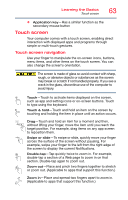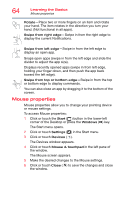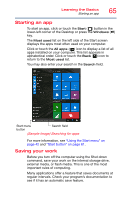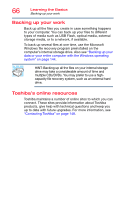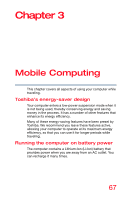Toshiba Satellite P20W-CST3N01 Satellite/Satellite Pro P20W-C Series Windows 1 - Page 62
Function keys, Backlit keyboard, Special Windows keys, Sample Illustration Function keys
 |
View all Toshiba Satellite P20W-CST3N01 manuals
Add to My Manuals
Save this manual to your list of manuals |
Page 62 highlights
62 Learning the Basics Using the keyboard Function keys The function keys (not to be confused with the FN key) are the 12 keys at the top of the keyboard. (Sample Illustration) Function keys F1 through F12 are called function keys because they execute programmed functions when pressed. Used in combination with the FN key, function keys marked with icons execute specific functions on the computer. For example, the ( ) key turns the touchpad ON/OFF. If you press the FN + ( ) keys, the traditional F5 function (refreshes the Internet page), is performed. For more information, see "TOSHIBA Function Keys" on page 150. Backlit keyboard (Available on certain models.) Your keyboard may have a backlight illumination feature. If the keyboard backlight setting is set to Auto, the backlight turns on when you type on the keyboard and turns off after a certain interval when you stop typing. You can modify the time-out interval or change the keyboard backlight setting to always on or always off. This TOSHIBA Function key enables/disables the keyboard backlight. Special Windows keys Windows key Application key (Sample Illustration) Special Windows keys Your computer's keyboard has two keys that have special functions in Windows: ❖ Windows key-Launches the Start menu. For more information refer to Help & Support, or see "Finding your way around the desktop" on page 80