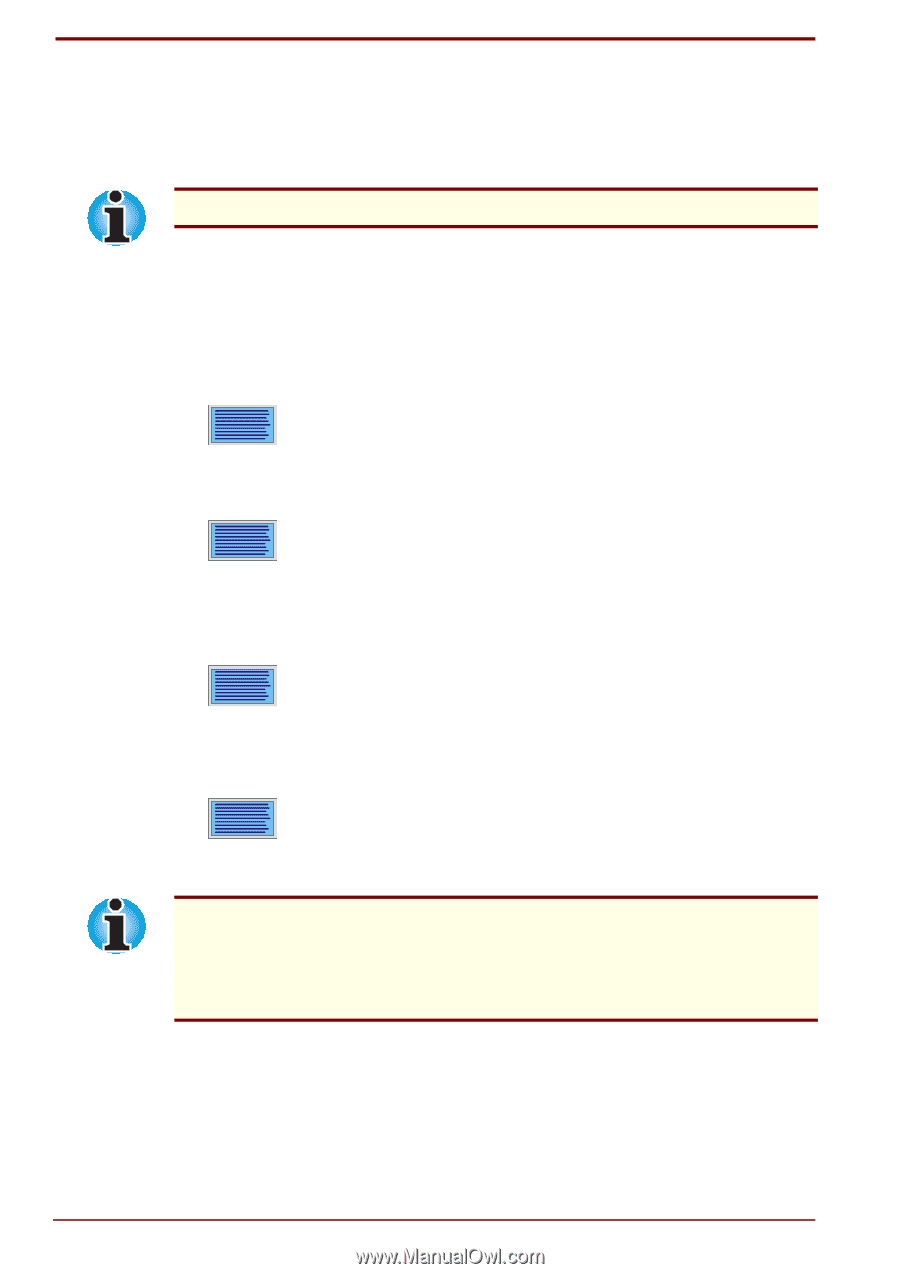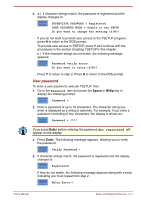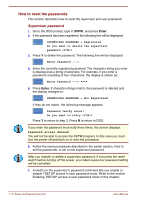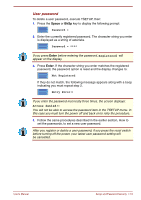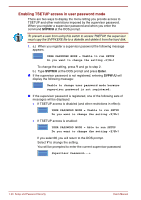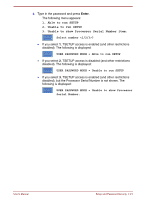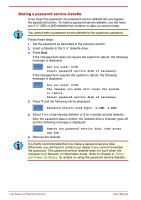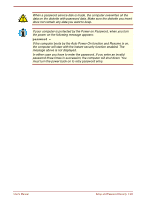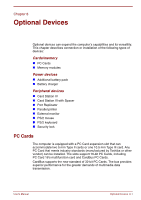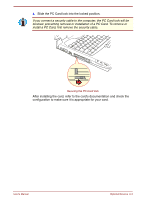Toshiba Satellite Pro 4300 User Manual - Page 110
Making a password service diskette, Password Service Disk Type? 1:2HD, 2:2DD
 |
View all Toshiba Satellite Pro 4300 manuals
Add to My Manuals
Save this manual to your list of manuals |
Page 110 highlights
Making a password service diskette If you forget the password, the password service diskette lets you bypass the password function. To make a password service diskette, you will need one 3 ½" 2DD or 2HD diskette that contains no data you want to keep. You cannot make a password service diskette for the supervisor password. Follow these steps: 1. Set the password as described in the previous section. 2. Insert a diskette in the 3 ½" diskette drive. 3. Press End. If the changed item does not require the system to reboot, the following message is displayed: Are you sure? (Y/N) Insert password service disk if necessary. If the changed item requires the system to reboot, the following message is displayed: Are you sure? (Y/N) The changes you made will cause the system to reboot. Insert password service disk if necessary. 4. Press Y and the following will be displayed: Password Service Disk Type? (1:2HD, 2:2DD) 5. Select 1 for a high-density diskette or 2 for a double density diskette. After the password data is written, the diskette drive's indicator goes off and the following message is displayed: Remove the password service disk, then press any key. 6. Remove the diskette. It is highly recommended that you make a password service disk. Otherwise, you will have to contact your dealer if you cannot remember the password. The password service diskette does not work when the computer is in Resume or Hibernation mode. Refer to Chapter 6, Power and Power-Up Modes, for details on using the password service diskette. 7-22 Setup and Password Security User's Manual