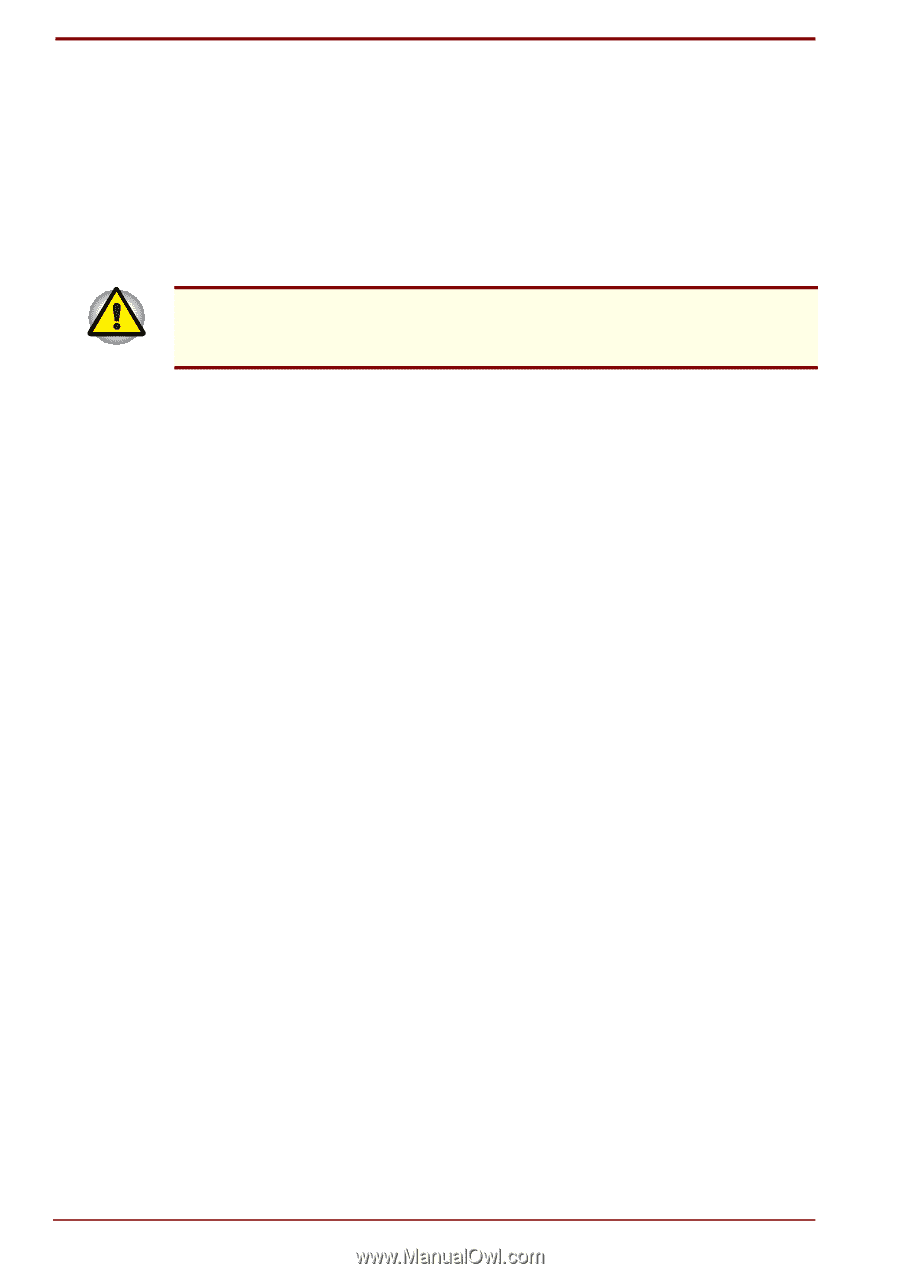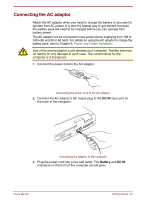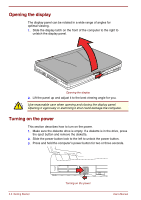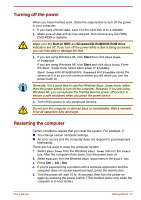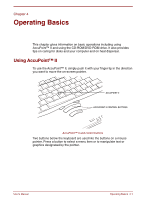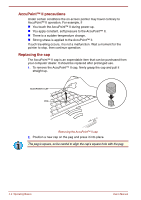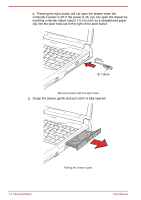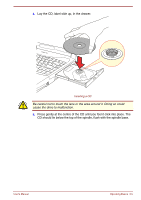Toshiba Satellite Pro 4300 User Manual - Page 54
Restoring the preinstalled software, Restoring the complete system
 |
View all Toshiba Satellite Pro 4300 manuals
Add to My Manuals
Save this manual to your list of manuals |
Page 54 highlights
Restoring the preinstalled software If preinstalled files are damaged, use the Product Recovery CD-ROM or the Toshiba Tools & Utilities CD-ROM to restore them. Restoring the complete system To restore the operating system and all preinstalled software, follow the steps below. When you reinstall the Windows operating system, the hard disk will be reformatted and all data will be lost. Make sure you have a backup copy of your data, before you perform a complete system recovery. 1. Load the Product Recovery CD-ROM in the drive and turn off the computer's power. 2. Hold down the C key and turn on the power. When In Touch with Tomorrow TOSHIBA appears, release the C key. Follow the on-screen directions to restore the preinstalled software. 3. On some computers you will be prompted to replace the Product Recovery CD. Follow the on-screen directions. 4. After recovery is complete, remove the Product Recovery CD. 5. Press Ctrl + Alt + Del to restart the system. Refer to your Microsoft user's manual for Window's setup instructions. Restoring Toshiba utilities and drivers If Windows is working properly, individual drivers or applications can be separately restored. Use the Tools & Utilities CD-ROM according to instructions in the booklet contained in the CD box to reinstall Toshiba utilities and drivers. 3-8 Getting Started User's Manual