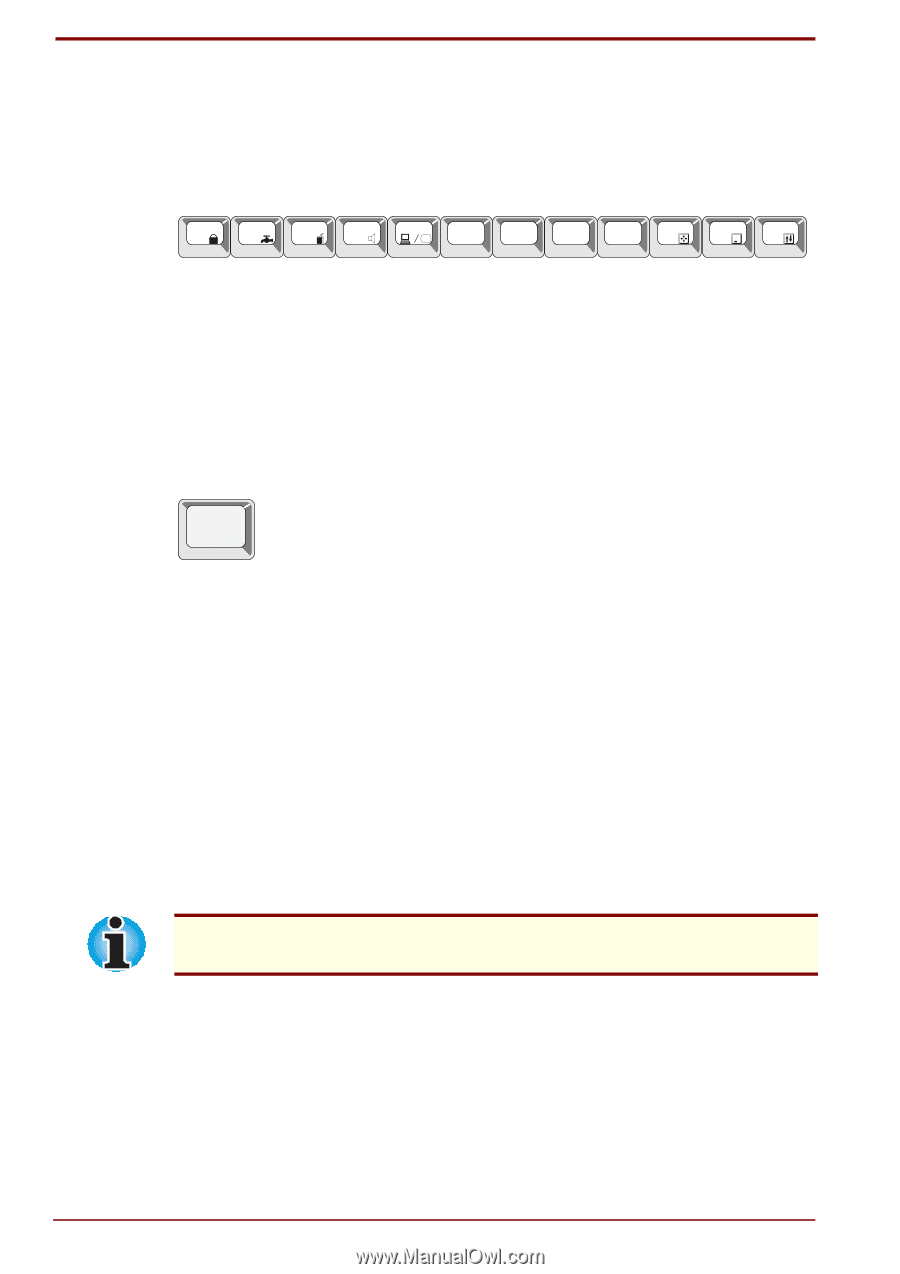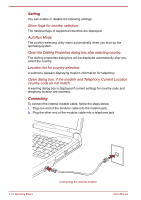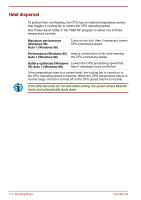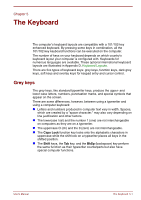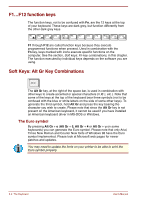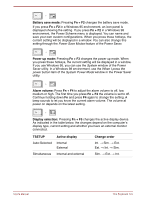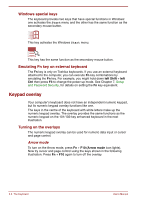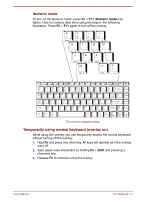Toshiba Satellite Pro 4300 User Manual - Page 68
F1…F12 function keys, Soft Keys: Alt Gr Key Combinations, The Euro symbol
 |
View all Toshiba Satellite Pro 4300 manuals
Add to My Manuals
Save this manual to your list of manuals |
Page 68 highlights
F1...F12 function keys The function keys, not to be confused with Fn, are the 12 keys at the top of your keyboard. These keys are dark grey, but function differently from the other dark grey keys. F1 F2 F3 F4 F5 F6 F7 F8 F9 F10 F11 F12 F1 through F12 are called function keys because they execute programmed functions when pressed. Used in combination with the Fn key, keys marked with icons execute specific functions on the computer. See the section, Soft keys: Fn key combinations, in this chapter. The function executed by individual keys depends on the software you are using. Soft Keys: Alt Gr Key Combinations Alt Gr The Alt Gr key, at the right of the space bar, is used in combination with other keys to create accented or special characters (#,@,|, etc.). Note that some of the keys at the top of the keyboard bear three symbols (not to be confused with the blue or white letters on the side of some other keys). To generate the third symbol, hold Alt Gr and press the key bearing the character you wish to create. Please note that since the Alt Gr key is not present on the American keyboard, it cannot be used if you have installed an American keyboard driver in MS-DOS or Windows. The Euro symbol By pressing Alt Gr + e (Alt Gr + 5, Alt Gr + 4 or Alt Gr + u on some keyboards) you can generate the Euro symbol. Please note that only Arial, Times New Roman and Courier New fonts of Windows 98 have the Euro symbol implemented. Please look at Microsoft web pages for newer patches and updates. You may need to update the fonts on your printer to be able to print the Euro symbol properly. 5-2 The Keyboard User's Manual