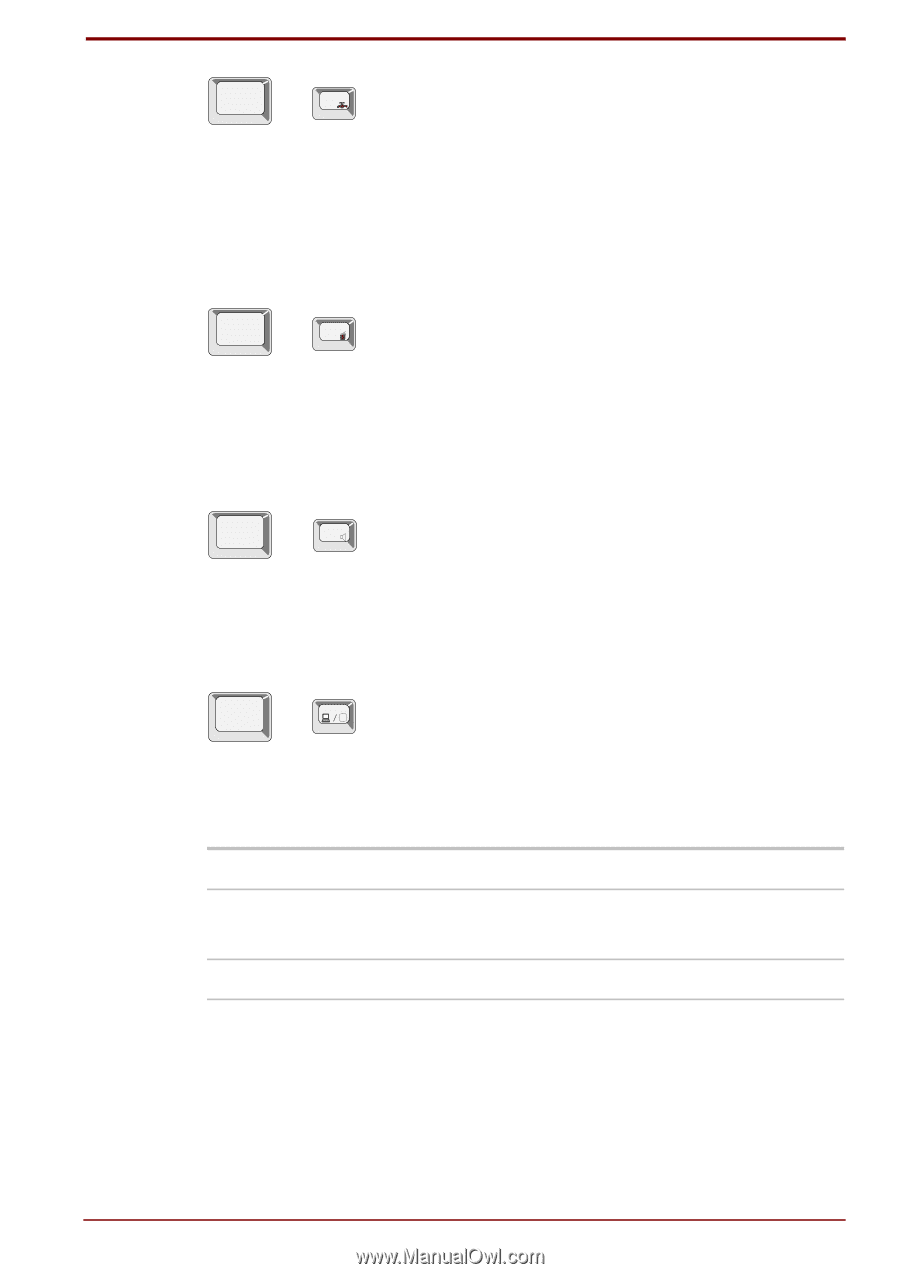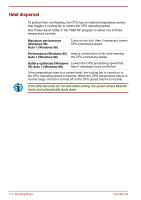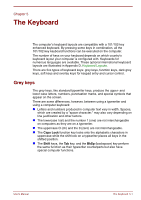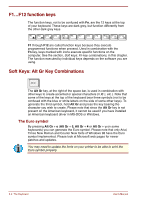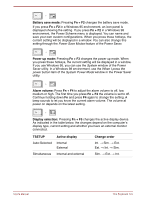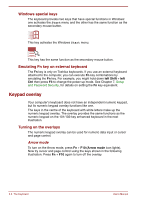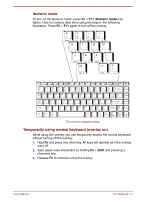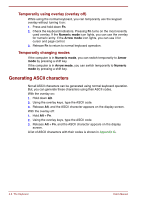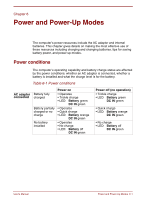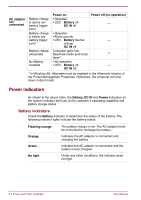Toshiba Satellite Pro 4300 User Manual - Page 71
Battery save mode, Fn + F2, Power up mode, Alarm volume, Display selection, TSETUP, Active display
 |
View all Toshiba Satellite Pro 4300 manuals
Add to My Manuals
Save this manual to your list of manuals |
Page 71 highlights
Fn + F2 Battery save mode: Pressing Fn + F2 changes the battery save mode. If you press Fn + F2 in a Windows 95 environment, an icon panel is displayed showing the setting. If you press Fn + F2 in a Windows 98 environment, the Power Scheme menu is displayed. You can name and save your own custom configurations. When you press these hotkeys, the current setting will be displayed in a window. You can also change this setting through the Power Save Modes feature of the Power Saver. Fn + F3 Power up mode: Pressing Fn + F3 changes the power up mode. When you press these hotkeys, the current setting will be displayed in a window. If you use Windows 95, you can use the System window of the Power Saver utility. In a Windows 98 environment, use the When I press the power button item of the System Power Mode window in the Power Saver utility. Fn + F4 Alarm volume: Press Fn + F4 to adjust the alarm volume to off, low, medium or high. The first time you press Fn + F4 the volume is set to off. Continue holding down Fn and press F4 again to change the setting. A beep sounds to let you know the current alarm volume. The volume at power on depends on the latest setting. Fn + F5 Display selection: Pressing Fn + F5 changes the active display device. As indicated in the table below, the changes depend on the computer's display type, current setting and whether you have an external monitor connected. TSETUP Auto-Selected Simultaneous Active display Internal External Internal and external Change order Int. → Sim. → Ext. Ext. → Int. → Sim. Sim. → Ext. → Int. User's Manual The Keyboard 5-5