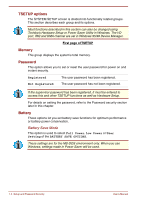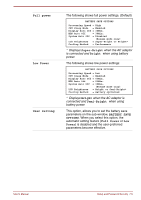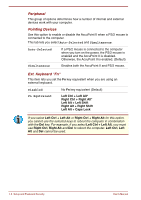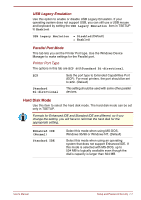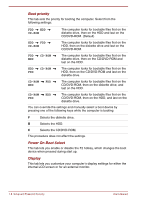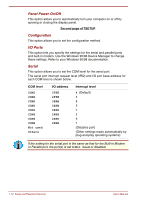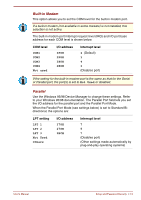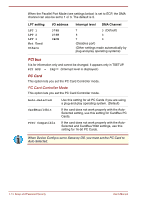Toshiba Satellite Pro 4300 User Manual - Page 97
Power On Display, LCD Display Stretch, Others, Auto-Selected, Simultaneous, Settings, Control, Panel
 |
View all Toshiba Satellite Pro 4300 manuals
Add to My Manuals
Save this manual to your list of manuals |
Page 97 highlights
Power On Display Lets you set the display to be used when the computer is booted. Auto-Selected Selects an external monitor if one is connected. Otherwise, it selects the internal LCD. (Default) Simultaneous Selects both the internal LCD and external monitor for simultaneous display. You cannot select TV display in TSETUP. To display on a TV screen use hot keys Fn + F5. Refer to Chapter 5, The Keyboard. The LCD Display Stretch feature cannot be set in the Display window of Hardware Setup. To set this function, follow the steps below. 1. Click Start, point to Settings and click Control Panel. 2. Double-click the Display icon to open the Display Properties window. If you are using Windows 95, skip to step 4. If you are using Windows 98, continue with step 3. 3. Click the Settings tab and click the Advanced button. 4. Click the Flat Panel tab and click the Display Stretch check box. LCD Display Stretch This feature is used to enable or disable the text mode stretch. The options are Enabled and Disabled (Default). Enabling this feature increases the display area of the screen. TV This option allows you to select the type of TV. TV Type NTSC (National Television System Committee) PAL (Phase Alternation Line) TV Output Signal Composite Others Whether or not you need to configure the computer with these options depends primarily on the kind of software or peripherals you use. User's Manual Setup and Password Security 7-9