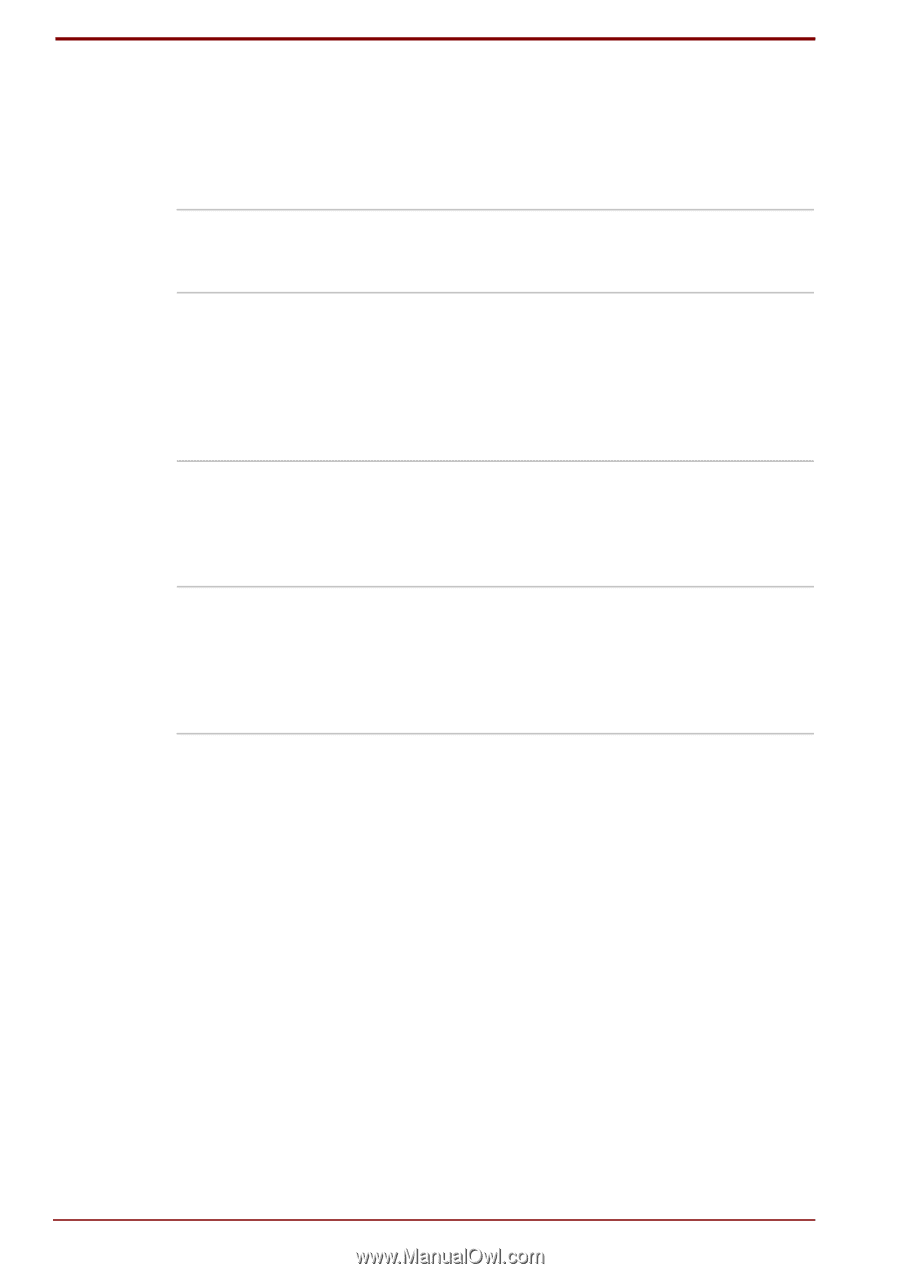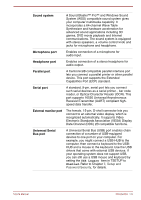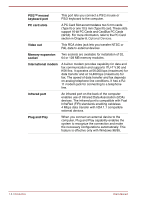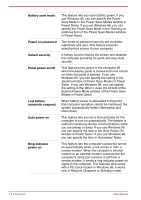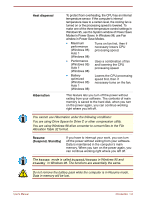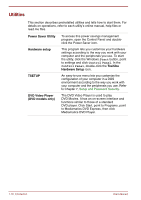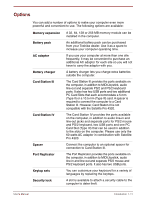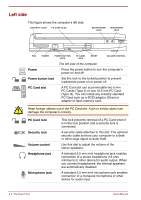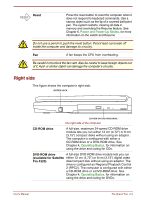Toshiba Satellite Pro 4300 User Manual - Page 30
Utilities, Power Saver Utility, Hardware setup, Toshiba, TSETUP, DVD Video Player, DVD models only
 |
View all Toshiba Satellite Pro 4300 manuals
Add to My Manuals
Save this manual to your list of manuals |
Page 30 highlights
Utilities This section describes preinstalled utilities and tells how to start them. For details on operations, refer to each utility's online manual, help files or read.me files. Power Saver Utility Hardware setup TSETUP DVD Video Player (DVD models only) To access this power savings management program, open the Control Panel and doubleclick the Power Saver icon. This program lets you customize your hardware settings according to the way you work with your computer and the peripherals you use. To start the utility, click the Windows Start button, point to settings and click Control Panel. In the Control Panel, double-click the Toshiba Hardware Setup icon. An easy-to-use menu lets you customize the configuration of your computer in a DOS environment according to the way you work with your computer and the peripherals you use. Refer to Chapter 7, Setup and Password Security. The DVD Video Player is used to play DVD Movies. It has an on-screen interface and functions similar to those of a standard DVD player. Click Start, point to Programs, point to Mediamatics DVD Express, then click Mediamatics DVD Player. 1-10 Introduction User's Manual