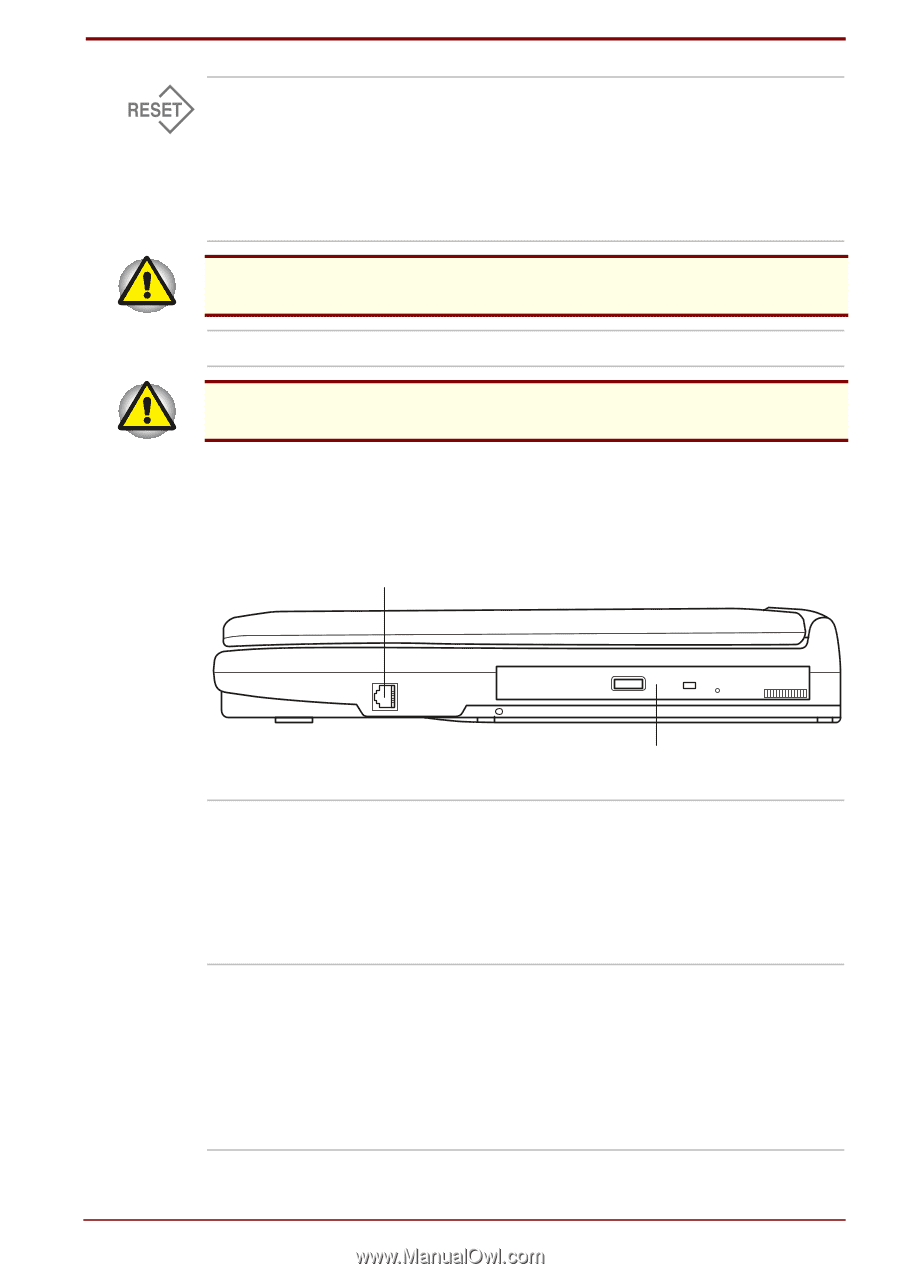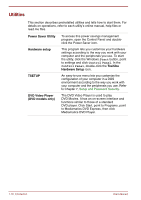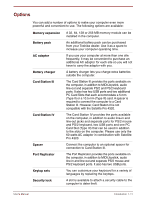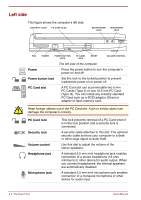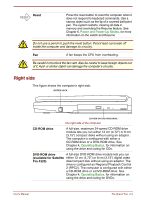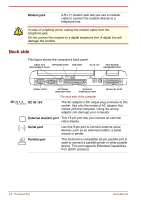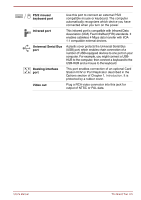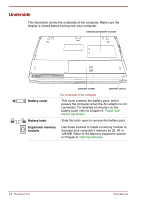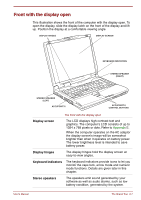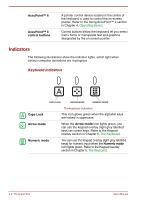Toshiba Satellite Pro 4300 User Manual - Page 35
Right side, Reset, CD-ROM drive, available for Satellite, Pro 4320
 |
View all Toshiba Satellite Pro 4300 manuals
Add to My Manuals
Save this manual to your list of manuals |
Page 35 highlights
Reset Press the reset button to reset the computer when it does not respond to keyboard commands. Use a narrow object such as the tip of a covered ball-point pen. The system restarts, clearing all data in memory and overriding the Resume feature. See Chapter 6, Power and Power-Up Modes, for more information on the switch and Resume. Do not use a pencil to push the reset button. Pencil lead can break off inside the computer and damage its circuitry. Fan A fan keeps the CPU from overheating. Be careful not to block the fan vent. Also be careful to keep foreign objects out of it. A pin or similar object can damage the computer's circuitry. Right side This figure shows the computer's right side. MODEM JACK CD-ROM OR DVD-ROM DRIVE The right side of the computer CD-ROM drive A full-size, maximum 24-speed CD-ROM drive module lets you run either 12 cm (4.72") or 8 cm (3.15") compact disks without using an adaptor. The computer is configured with either a CD-ROM drive or a DVD-ROM drive. See Chapter 4, Operating Basics, for information on using the drive and caring for CDs. DVD-ROM drive A full-size DVD-ROM drive module lets you run (available for Satellite either 12 cm (4.72") or 8 cm (3.15") digital video Pro 4320) disk/compact disk without using an adaptor. The drive is configured as Regional Playback Control 2 (RPC2). The computer is configured with either a CD-ROM drive or a DVD-ROM drive. See Chapter 4, Operating Basics, for information on using the drive and caring for DVDs. User's Manual The Grand Tour 2-3