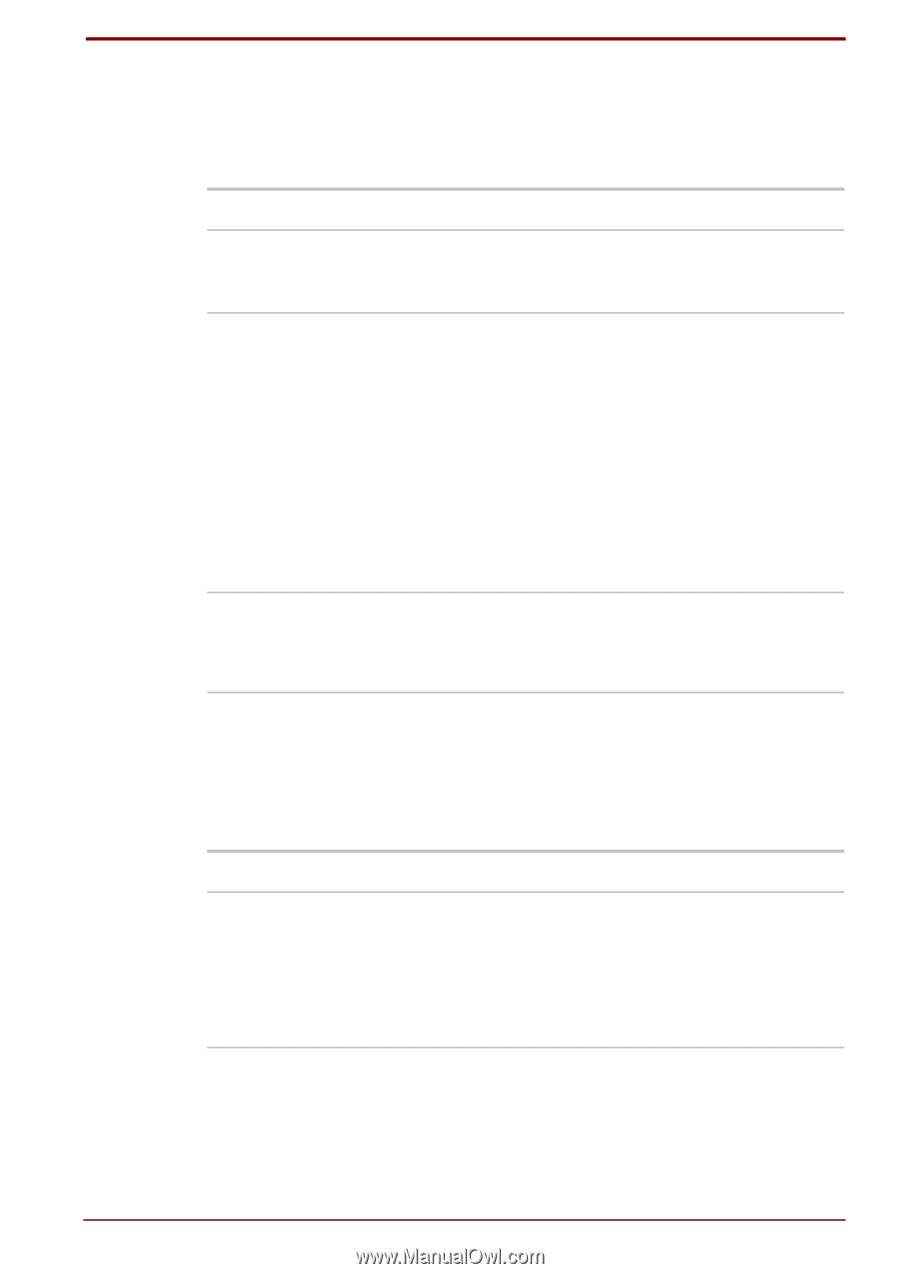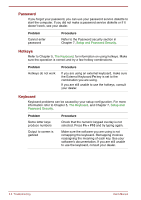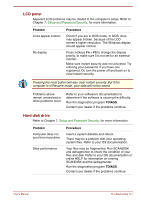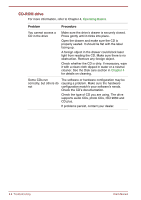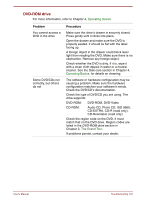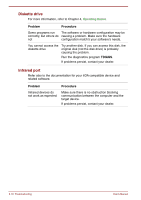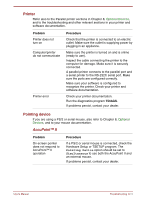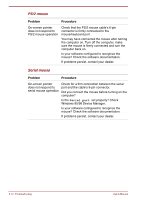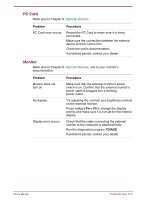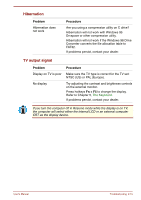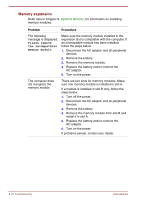Toshiba Satellite Pro 4300 User Manual - Page 159
Printer, Pointing device, AccuPoint™ II
 |
View all Toshiba Satellite Pro 4300 manuals
Add to My Manuals
Save this manual to your list of manuals |
Page 159 highlights
Printer Refer also to the Parallel printer sections in Chapter 8, Optional Devices, and to the troubleshooting and other relevant sections in your printer and software documentation. Problem Printer does not turn on Computer/printer do not communicate Printer error Procedure Check that the printer is connected to an electric outlet. Make sure the outlet is supplying power by plugging in an appliance. Make sure the printer is turned on and is online (ready to use). Inspect the cable connecting the printer to the computer for damage. Make sure it is securely connected. A parallel printer connects to the parallel port and a serial printer to the RS-232C serial port. Make sure the ports are configured correctly. Make sure your software is configured to recognize the printer. Check your printer and software documentation. Check your printer documentation. Run the diagnostics program TDIAGS. If problems persist, contact your dealer. Pointing device If you are using a PS/2 or serial mouse, also refer to Chapter 8, Optional Devices, and to your mouse documentation. AccuPoint™ II Problem On-screen pointer does not respond to AccuPoint™ II operation Procedure If a PS/2 or serial mouse is connected, check the Hardware Setup or TSETUP program. The Pointing Device option should be set to Simultaneous to use both the AccuPoint II and an external mouse. If problems persist, contact your dealer. User's Manual Troubleshooting 9-11