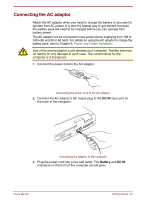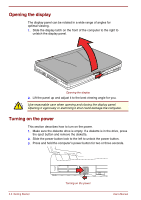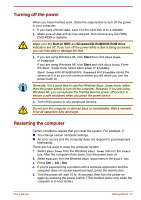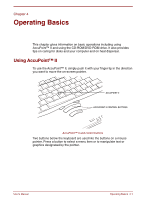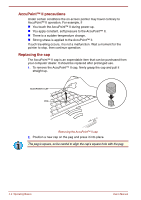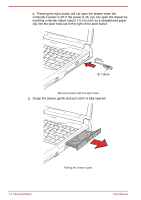Toshiba Satellite Pro 4300 User Manual - Page 53
Turning off the power, Restarting the computer, Built-in HDD, Diskette/CD-ROM/DVD-ROM drive, Start - hard drive removal
 |
View all Toshiba Satellite Pro 4300 manuals
Add to My Manuals
Save this manual to your list of manuals |
Page 53 highlights
Turning off the power When you have finished work, follow the steps below to turn off the power to your computer. 1. If you have entered data, save it to the hard disk or to a diskette. 2. Make sure all disk activity has stopped, then remove any CD-ROM, DVD-ROM or diskette. Make sure the Built-in HDD and Diskette/CD-ROM/DVD-ROM drive indicators are off. If you turn off the power while a disk is being accessed, you can lose data or damage the disk. 3. If you are using Windows 95, click Start then click Shut Down or Suspend. If you are using Windows 98, click Start and click Shut Down. From the Shut Down menu select Shut Down or Standby. Shut Down exits all applications; Suspend and Standby saves the screen as it is so you can continue where you left when you turn the power back on. Generally, it is a good idea to use the Windows Shut Down menu rather than the power switch to turn off the computer. However, if you are using Windows 95, you can activate the Toshiba Service power off function to ensure a safe shutdown when you press the power switch. 4. Turn off the power to any peripheral devices. Do not turn the computer or devices back on immediately. Wait a moment to let all capacitors fully discharge. Restarting the computer Certain conditions require that you reset the system. For example, if: You change certain computer settings. An error occurs and the computer does not respond to your keyboard commands. There are five ways to reset the computer system: 1. Select Shut Down from the Windows Shut Down menu in the Start box. After the computer shuts down, turn the power back on. 2. Select Restart from the Windows Shut Down menu in the Start box. 3. Press Ctrl + Alt + Del. 4. If you're experiencing a problem with a software application and the computer does not accept keyboard input, press the reset button. 5. Turn the power off, wait 10 to 15 seconds, then turn the power on again by pressing the power button. (This method works only when the computer is in boot mode.) User's Manual Getting Started 3-7