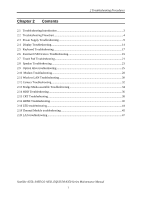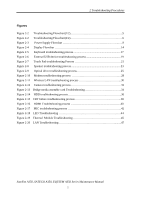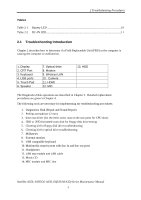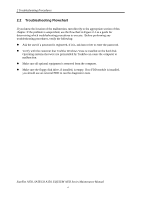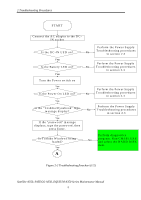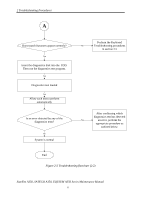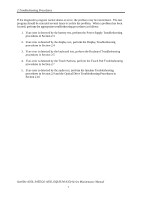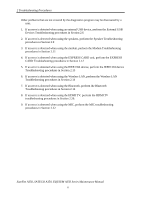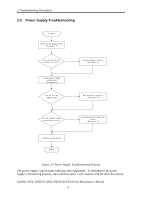Toshiba Satellite Pro L450-W1543 Maintenance Manual - Page 40
Troubleshooting Procedures, Troubleshooting flowchart 1/2, Satellite A350, SATEGO A350
 |
View all Toshiba Satellite Pro L450-W1543 manuals
Add to My Manuals
Save this manual to your list of manuals |
Page 40 highlights
2 Troubleshooting Procedures START C onnect the A C adapter to the D C IN socket Is the D C -IN LED on? Y es Is the B attery LED on? Y es Turn the Pow er sw itch on Y es Is the Pow er O n LED on? Y es Is the "Toshiba/D ynabook" logo m essage display? Y es If the "passw ord" m essage displays, type the passw ord, then press Enter. Is Toshiba W indow s being loaded? Y es A Perform the Pow er Supply Troubleshooting procedures No in section 2.3 Perform the Pow er Supply No Troubleshooting procedures in section 2.3 Perform the Pow er Supply No Troubleshooting procedures in section 2.3 Perform the Pow er Supply No Troubleshooting procedures in section 2.3 Perform diagnostics No program . R un C M 165.E X E and select the H A R D D ISK item . Figure 2-2 Troubleshooting flowchart (1/2) Satellite A350, SATEGO A350, EQUIUM A350 Series Maintenance Manual 5