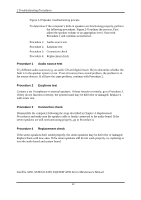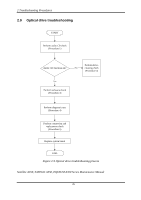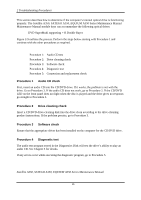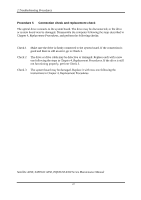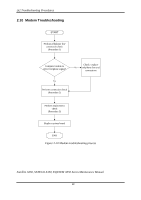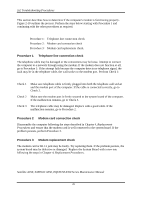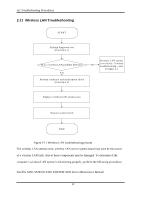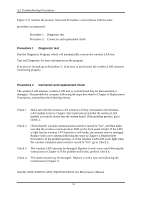Toshiba Satellite Pro L450-W1543 Maintenance Manual - Page 64
Troubleshooting Procedures, Satellite A350, SATEGO A350, EQUIUM A350 Series Maintenance Manual, Replacement, Procedures, Replacement Procedures
 |
View all Toshiba Satellite Pro L450-W1543 manuals
Add to My Manuals
Save this manual to your list of manuals |
Page 64 highlights
292 Troubleshooting Procedures This section describes how to determine if the computer's modem is functioning properly. Figure 2-10 outlines the process. Perform the steps below starting with Procedure 1 and continuing with the other procedures as required. Procedure 1: Telephone line connection check Procedure 2: Modem card connection check Procedure 3: Modem card replacement check Procedure 1 Telephone line connection check The telephone cable may be damaged or the connections may be loose. Attempt to connect the computer to a network through using the modem. If the modem does not function at all, go to Procedure 3. If the attempt fails because the computer detects no telephone signal, the fault may be in the telephone cable, the wall socket or the modem port. Perform Check 1: Check 1 Make sure telephone cable is firmly plugged into both the telephone wall socket and the modem port of the computer. If the cable is connected correctly, go to Check 2. Check 2 Make sure the modem port is firmly secured to the system board of the computer. If the malfunction remains, go to Check 3. Check 3 The telephone cable may be damaged. Replace with a good cable. If the malfunction remains, go to Procedure 2. Procedure 2 Modem card connection check Disassemble the computer following the steps described in Chapter 4, Replacement Procedures and ensure that the modem card is well connected to the system board. If the problem persists, perform Procedure 3. Procedure 3 Modem replacement check The modem card or RJ-11 jack may be faulty. Try replacing them. If the problem persists, the system board may be defective or damaged. Replace the System Board with a new one following the steps in Chapter 4, Replacement Procedures. Satellite A350, SATEGO A350, EQUIUM A350 Series Maintenance Manual 29