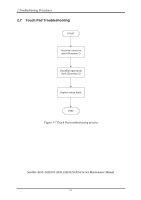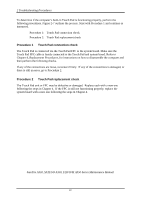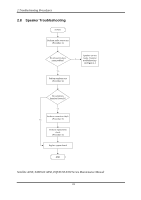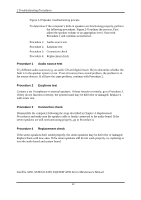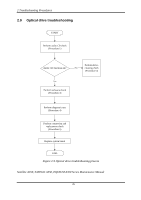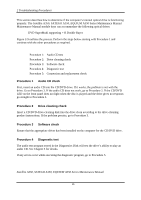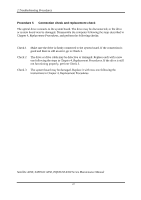Toshiba Satellite Pro L450-W1543 Maintenance Manual - Page 57
Procedure 1, Touch Pad connection check, Touch Pad replacement check, there is still an error
 |
View all Toshiba Satellite Pro L450-W1543 manuals
Add to My Manuals
Save this manual to your list of manuals |
Page 57 highlights
2 Troubleshooting Procedures To determine if the computer's built-in Touch Pad is functioning properly, perform the following procedures. Figure 2-7 outlines the process. Start with Procedure 1 and continue as instructed. Procedure 1: Touch Pad connection check Procedure 2: Touch Pad replacement check Procedure 1 Touch Pad connection check The Touch Pad is connected via the Touch Pad FPC to the system board. Make sure the Touch Pad FPC cable is firmly connected to the Touch Pad and system board. Refer to Chapter 4, Replacement Procedures, for instructions on how to disassemble the computer and then perform the following checks. If any of the connections are loose, reconnect firmly. If any of the connections is damaged, or there is still an error, go to Procedure 2. Procedure 2 Touch Pad replacement check The Touch Pad unit or FPC may be defective or damaged. Replace each with a new one following the steps in Chapter 4. If the FPC is still not functioning properly, replace the system board with a new one following the steps in Chapter 4. Satellite A350, SATEGO A350, EQUIUM A350 Series Maintenance Manual 22