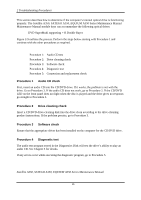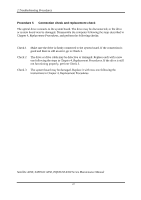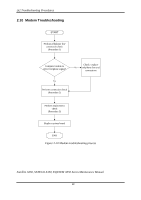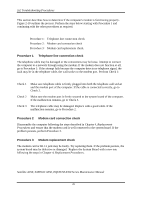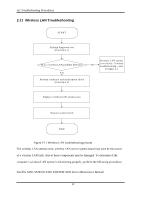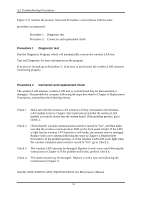Toshiba Satellite Pro L450-W1543 Maintenance Manual - Page 66
Troubleshooting Procedures, Satellite A350, SATEGO A350, EQUIUM A350 Series Maintenance Manual, Replacement, Procedures
 |
View all Toshiba Satellite Pro L450-W1543 manuals
Add to My Manuals
Save this manual to your list of manuals |
Page 66 highlights
312 Troubleshooting Procedures Figure 2-11 outlines the process. Start with Procedure 1 and continue with the other procedures as instructed. Procedure 1: Diagnostic test Procedure 2: Connector and replacement check Procedure 1 Diagnostic test Run the Diagnostic Program, which will automatically execute the wireless LAN test. Test and Diagnostic for more information on the program. If an error is located, go to Procedure 2. If an error is not located, the wireless LAN system is functioning properly. Procedure 2 Connector and replacement check The wireless LAN antenna, wireless LAN unit or system board may be disconnected or damaged. Disassemble the computer following the steps described in Chapter 4, Replacement Procedures, and perform the following checks. Check 1 Make sure that the wireless LAN antenna is firmly connected to the Wireless LAN module (refer to Chapter 4 for instructions) and that the wireless LAN module is securely slotted into the system board. If the problem persists, go to Check 2. Check 2 Check that the wireless communication switch is turned to "On", and then make sure that the wireless communication LED on the front panel is light. If the LED is light but the wireless LAN function is still faulty, the antenna may be damaged. Replace with a new antenna following the steps in Chapter 4, Replacement Procedures. If the problem persists, or if the wireless LAN LED is not light when the wireless communication switch is turned to "On", go to Check 3. Check 3 The wireless LAN unit may be damaged. Replace it with a new one following the instructions in Chapter 4. If the problem still exists, perform Check 4. Check 4 The system board may be damaged. Replace it with a new one following the instructions in Chapter 4. Satellite A350, SATEGO A350, EQUIUM A350 Series Maintenance Manual 31