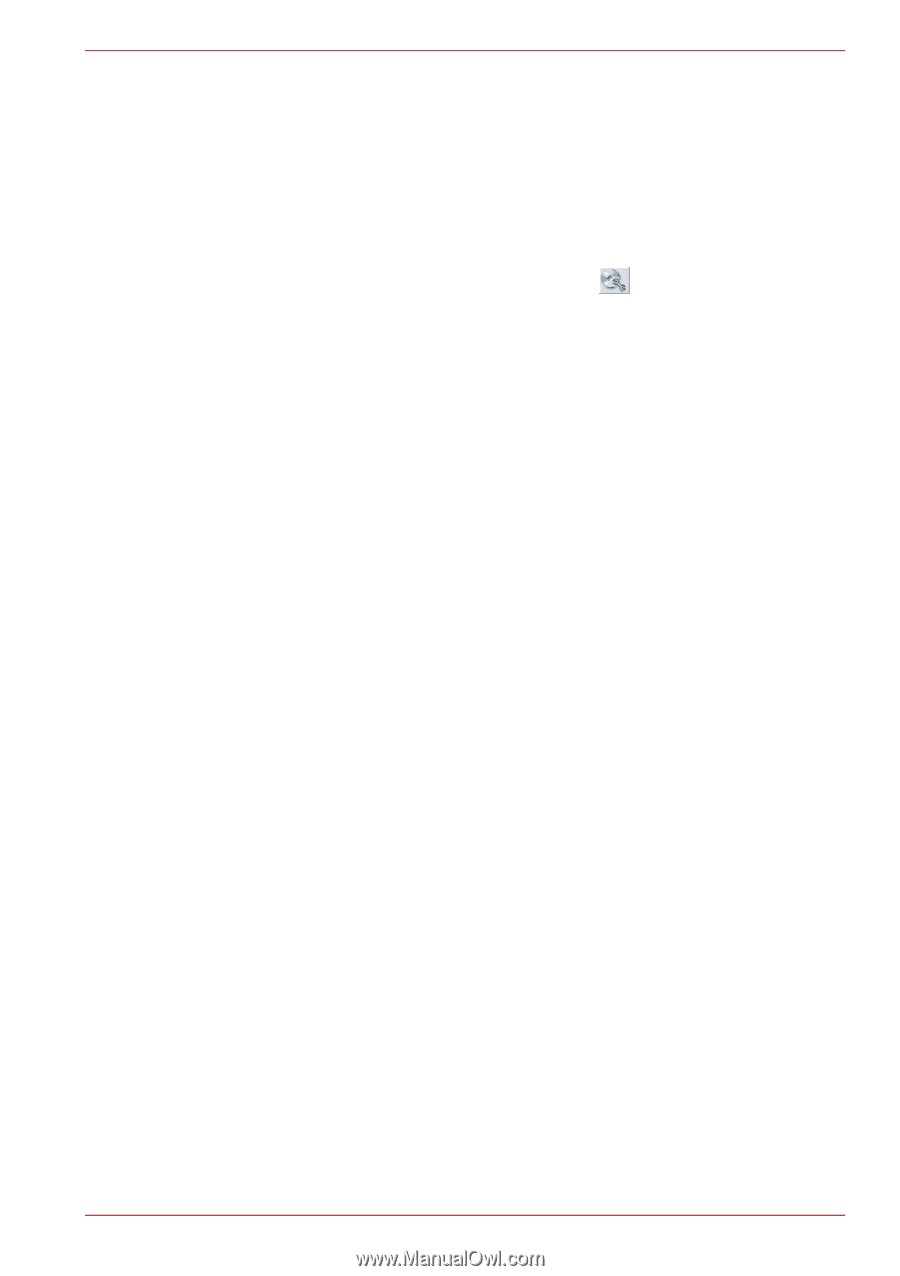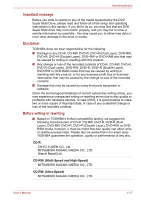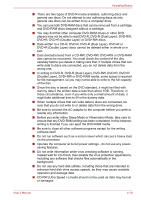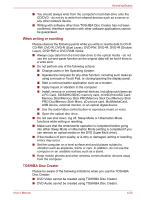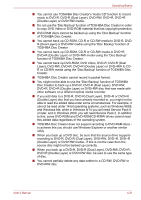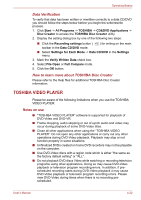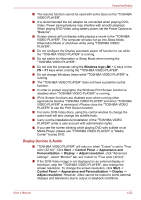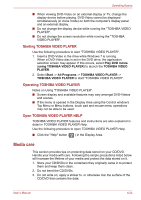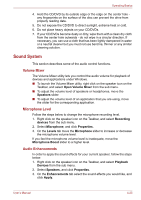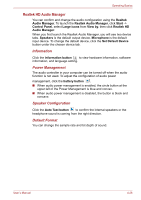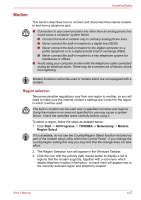Toshiba Satellite Pro S750 PSSERC-09V004 Users Manual Canada; English - Page 110
TOSHIBA VIDEO PLAYER, Data Verification, How to learn more about TOSHIBA Disc Creator
 |
View all Toshiba Satellite Pro S750 PSSERC-09V004 manuals
Add to My Manuals
Save this manual to your list of manuals |
Page 110 highlights
Operating Basics Data Verification To verify that data has been written or rewritten correctly to a data CD/DVD you should follow the steps below before you begin the write/rewrite process: 1. Click Start -> All Programs -> TOSHIBA -> CD&DVD Applications -> Disc Creator to access the TOSHIBA Disc Creator utility. 2. Display the setting dialog box by one of the following two steps: ■ Click the Recording settings button ( ) for writing on the main toolbar in the Data CD/DVD mode. ■ Select Settings for Each Mode -> Data CD/DVD in the Settings menu. 3. Mark the Verify Written Data check box. 4. Select File Open or Full Compare mode. 5. Click the OK button. How to learn more about TOSHIBA Disc Creator Please refer to the Help files for additional TOSHIBA Disc Creator information. TOSHIBA VIDEO PLAYER Please be aware of the following limitations when you use the TOSHIBA VIDEO PLAYER: Notes on use ■ "TOSHIBA VIDEO PLAYER" software is supported for playback of DVD-Video and DVD-VR. ■ Frame dropping, audio skipping or out of synch audio and video may occur during playback of some DVD-Video titles. ■ Close all other applications when using the "TOSHIBA VIDEO PLAYER". Do not open any other applications or carry out any other operations during DVD-Video playback. Playback may stop or not function properly in some situations. ■ Unfinalized DVDs created on home DVD recorders may not be playable on the computer. ■ Use DVD-Video discs with a region code which is either "the same as the factory default setting" or "ALL". ■ Do not playback DVD discs Video while watching or recording television programs using other applications. Doing so may cause DVD-Video playback or television program recording errors. In addition, if prescheduled recording starts during DVD-Video playback it may cause DVD-Video playback or television program recording errors. Please view DVD-Video during times when there is no recording prescheduled. User's Manual 4-22