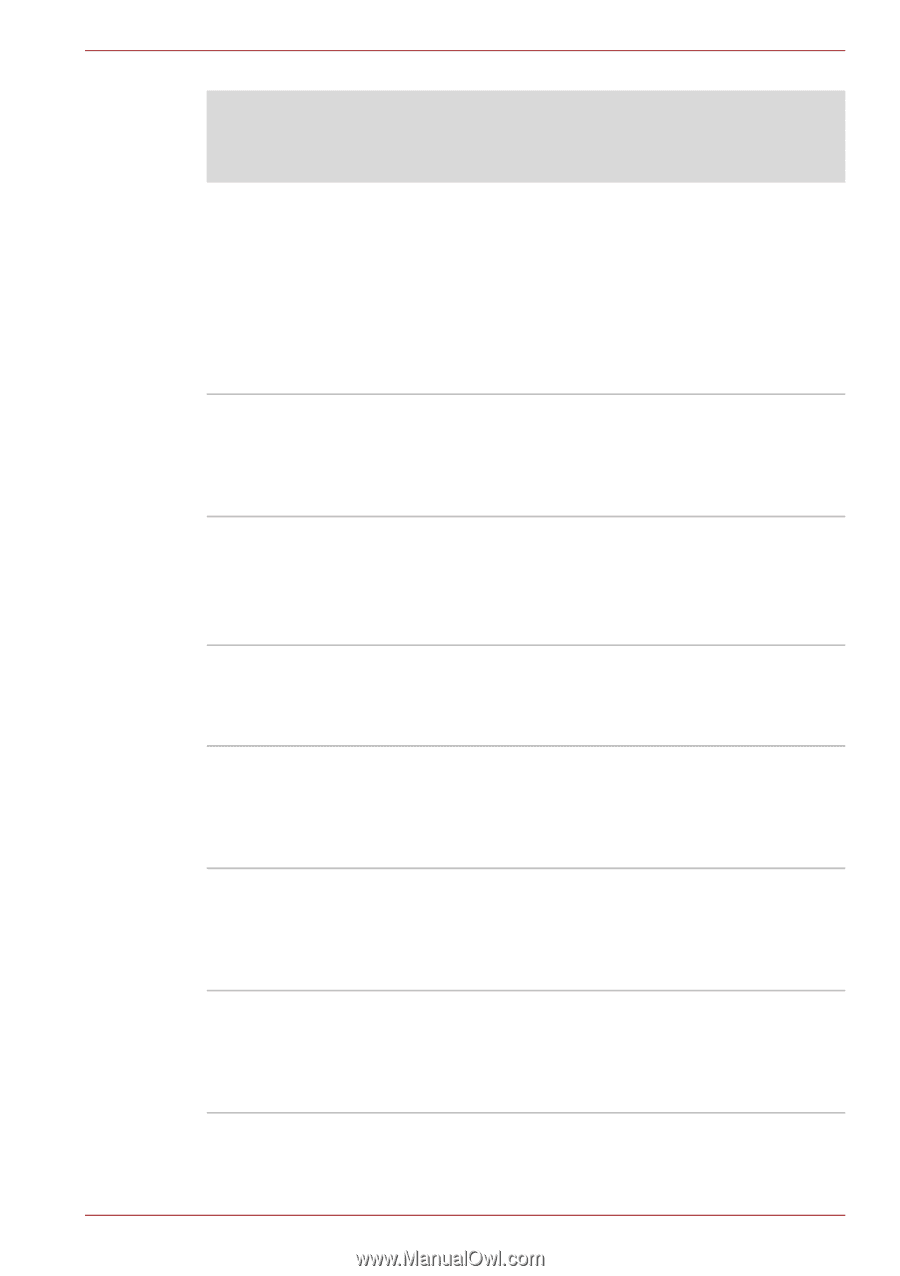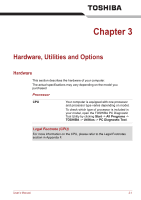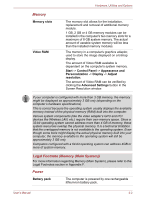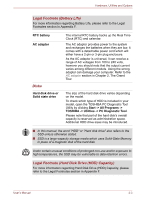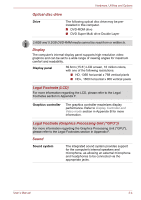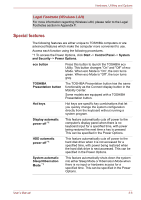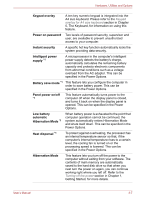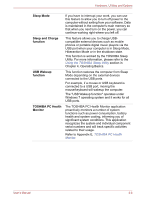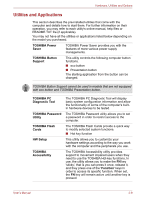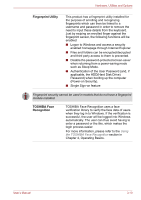Toshiba Satellite Pro S750 PSSERC-09V004 Users Manual Canada; English - Page 63
Special features, Legal Footnote Wireless LAN
 |
View all Toshiba Satellite Pro S750 PSSERC-09V004 manuals
Add to My Manuals
Save this manual to your list of manuals |
Page 63 highlights
Hardware, Utilities and Options Legal Footnote (Wireless LAN) For more information regarding Wireless LAN, please refer to the Legal Footnotes section in Appendix F. Special features The following features are either unique to TOSHIBA computers or are advanced features which make the computer more convenient to use. Access each function using the following procedures. *1 To access the Power Options, click Start -> Control Panel -> System and Security -> Power Options. eco button Press this button to launch the TOSHBIA eco Utility. This button changes "On" and "Off" of eco Mode. When eco Mode is "On", the icon turns green. When eco Mode is "Off", the icon turns gray. TOSHIBA Presentation button The TOSHIBA Presentation button has the same functionality as the Connect display button in the Mobility Center. Some models are equipped with a TOSHIBA Presentation button. Hot keys Hot keys are specific key combinations that let you quickly change the system configuration directly from the keyboard without running a system program. Display automatic power off *1 This feature automatically cuts off power to the computer's display panel when there is no keyboard input for a specified time, with power being restored the next time a key is pressed. This can be specified in the Power Options. HDD automatic power off *1 This feature automatically cuts off power to the hard disk drive when it is not accessed for a specified time, with power being restored when the hard disk drive is next accessed. This can be specified in the Power Options. System automatic Sleep/Hibernation Mode *1 This feature automatically shuts down the system into either Sleep Mode or Hibernation Mode when there is no input or hardware access for a specified time. This can be specified in the Power Options. User's Manual 3-6