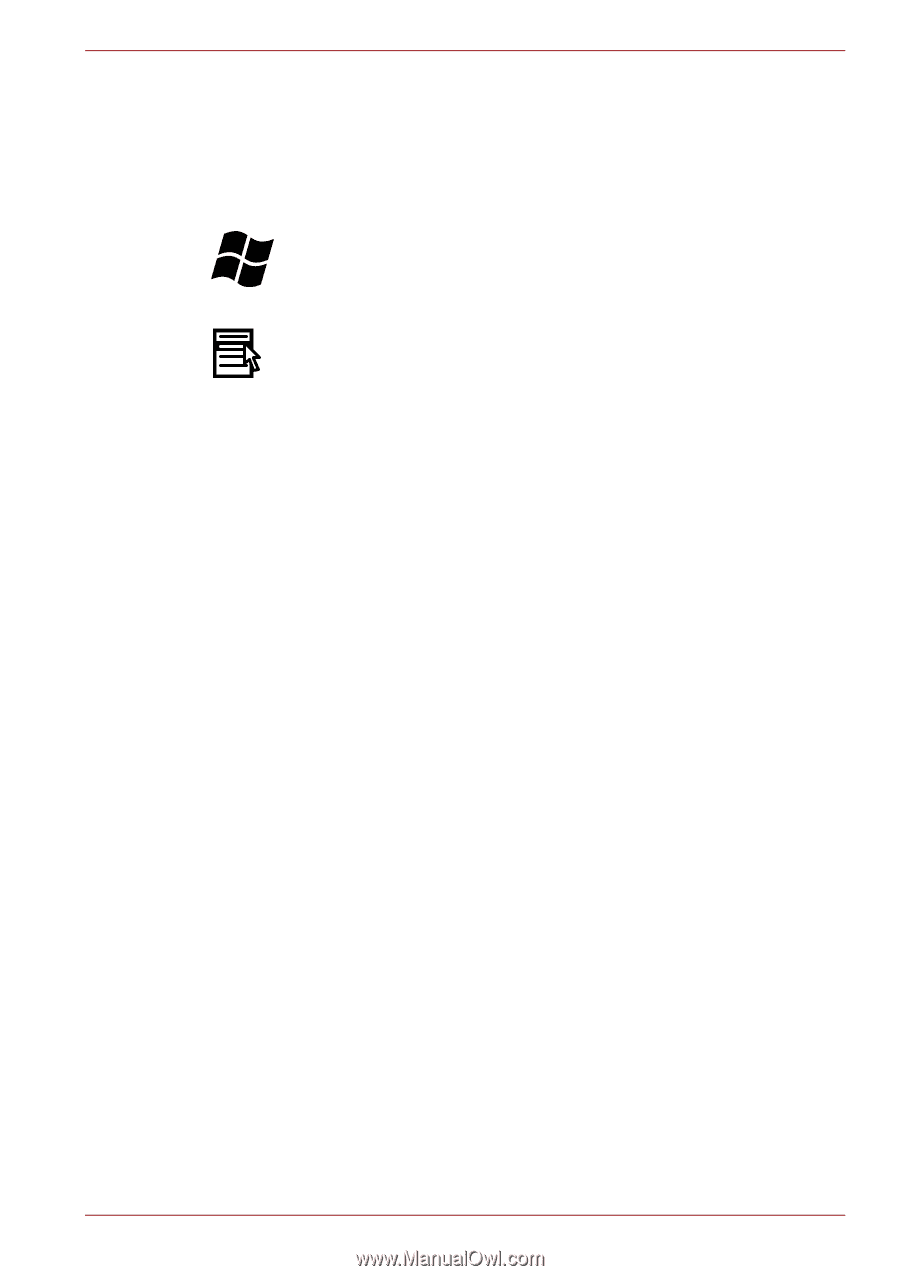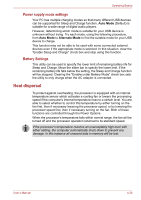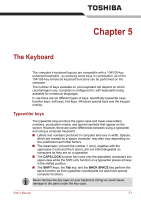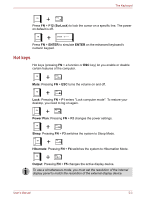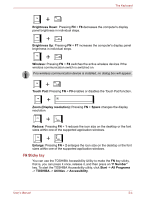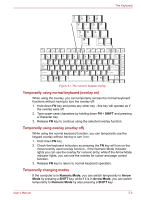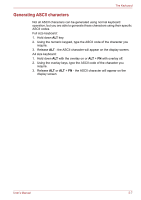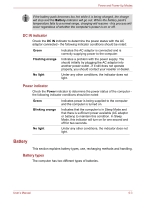Toshiba Satellite Pro S750 PSSERC-09V004 Users Manual Canada; English - Page 131
Windows special keys, Keypad overlay for A4 size keyboard, Turning on the overlays
 |
View all Toshiba Satellite Pro S750 PSSERC-09V004 manuals
Add to My Manuals
Save this manual to your list of manuals |
Page 131 highlights
The Keyboard Windows special keys The keyboard provides two keys that have special functions in Windows, the Windows Start Button key activates the Start menu while the application key has the same function as the secondary (right) mouse button. This key activates the Windows Start menu. This key has the same function as the secondary (right) mouse button. Keypad overlay for A4 size keyboard Your computer's keyboard may not have a separate numeric keypad but includes a numeric keypad overlay which functions like one - this is located in the center of the keyboard with the relevant keys having grey letters at their front edge. The overlay provides the same functions as the numeric keypad on a standard 104/105-key enhanced keyboard. Turning on the overlays The numeric keypad overlay can be used for numeric data input or cursor and page control. Arrow Mode To turn on Arrow Mode, press FN + F10 - the Arrow Mode indicator lights and you are able to access cursor and page control functions by using the keys. You are able to press FN + F10 again to turn off this overlay function. Numeric Mode To turn on Numeric Mode, press FN + F11 - the Numeric Mode indicator lights and you are able to access numeric characters by using the keys. You are able to press FN + F11 again to turn off this overlay function. User's Manual 5-5