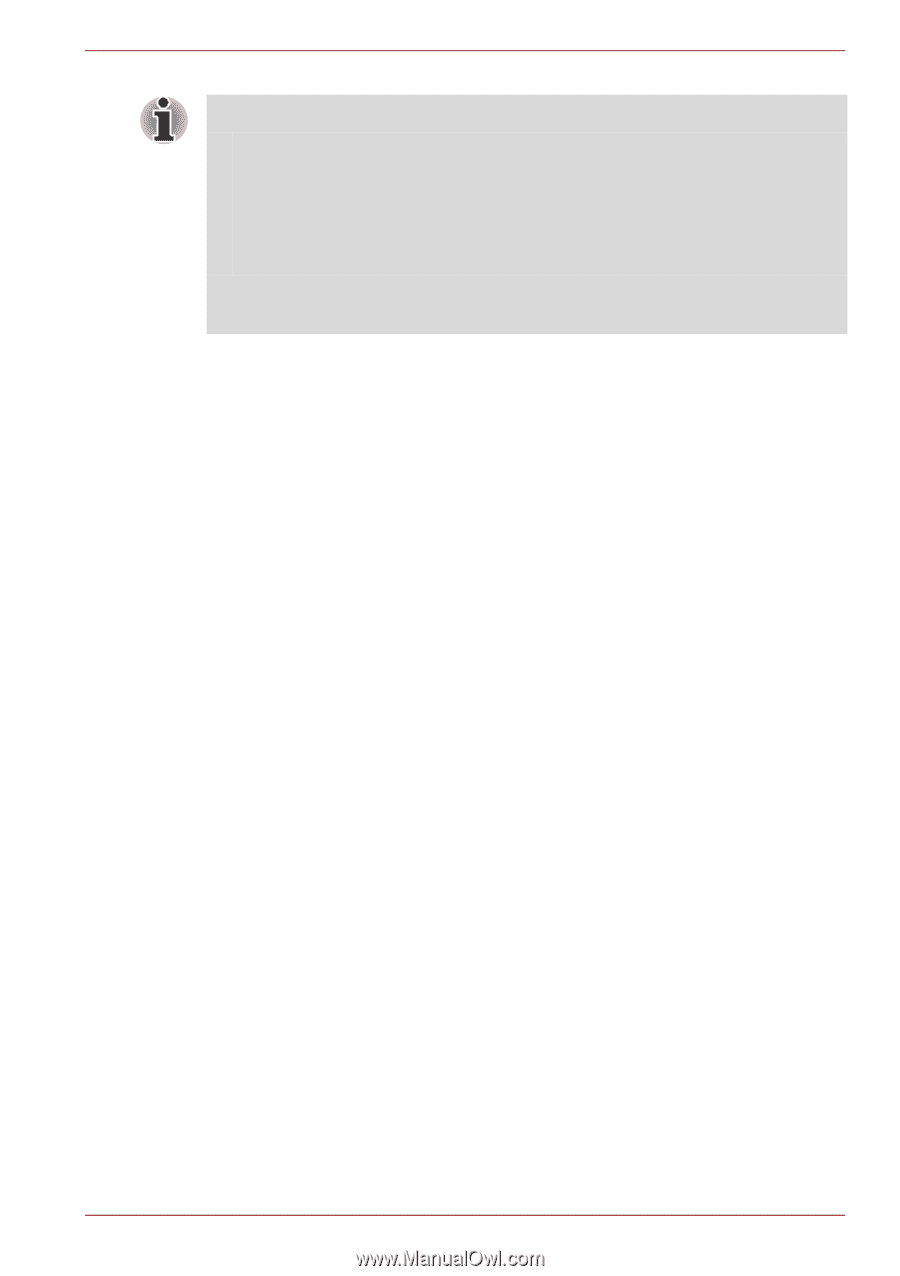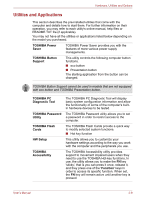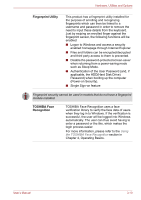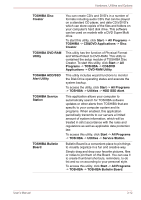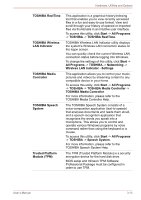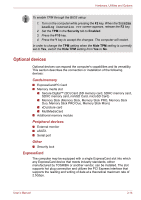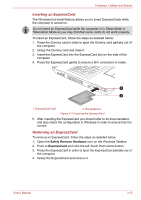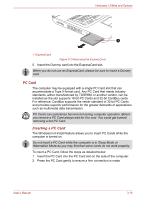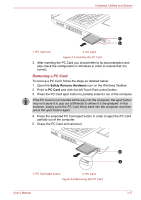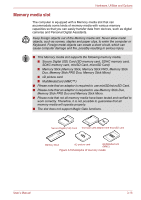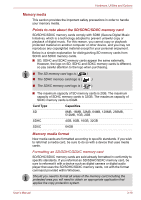Toshiba Satellite Pro S750 PSSERC-09V004 Users Manual Canada; English - Page 71
Optional devices, Cards/memory, Peripheral devices, Other
 |
View all Toshiba Satellite Pro S750 PSSERC-09V004 manuals
Add to My Manuals
Save this manual to your list of manuals |
Page 71 highlights
Hardware, Utilities and Options To enable TPM through the BIOS setup: 1. Turn on the computer while pressing the F2 key. When the TOSHIBA Leading Innovation >>> screen appears, release the F2 key. 2. Set the TPM in the Security tab to Enabled. 3. Press the F10 key. 4. Press the Y key to accept the changes. The computer will restart. In order to change the TPM setting when the Hide TPM setting is currently set to Yes, switch the Hide TPM setting from Yes to No. Optional devices Optional devices can expand the computer's capabilities and its versatility. This section describes the connection or installation of the following devices: Cards/memory ■ ExpressCard/PC Card ■ Memory media slot ■ Secure Digital™ (SD) Card (SD memory card, SDHC memory card, SDXC memory card, miniSD Card, microSD Card) ■ Memory Stick (Memory Stick, Memory Stick PRO, Memory Stick Duo, Memory Stick PRO Duo, Memory Stick Micro) ■ xD picture card ■ MultiMediaCard ■ Additional memory module Peripheral devices ■ External monitor ■ eSATA ■ Serial port Other ■ Security lock ExpressCard The computer may be equipped with a single ExpressCard slot into which any ExpressCard device that meets industry standards, either manufactured by TOSHIBA or another vendor, can be installed. The slot supports hot plug connection and utilizes the PCI Express interface that supports the reading and writing of data at a theoretical maximum rate of 2.5Gbps. User's Manual 3-14