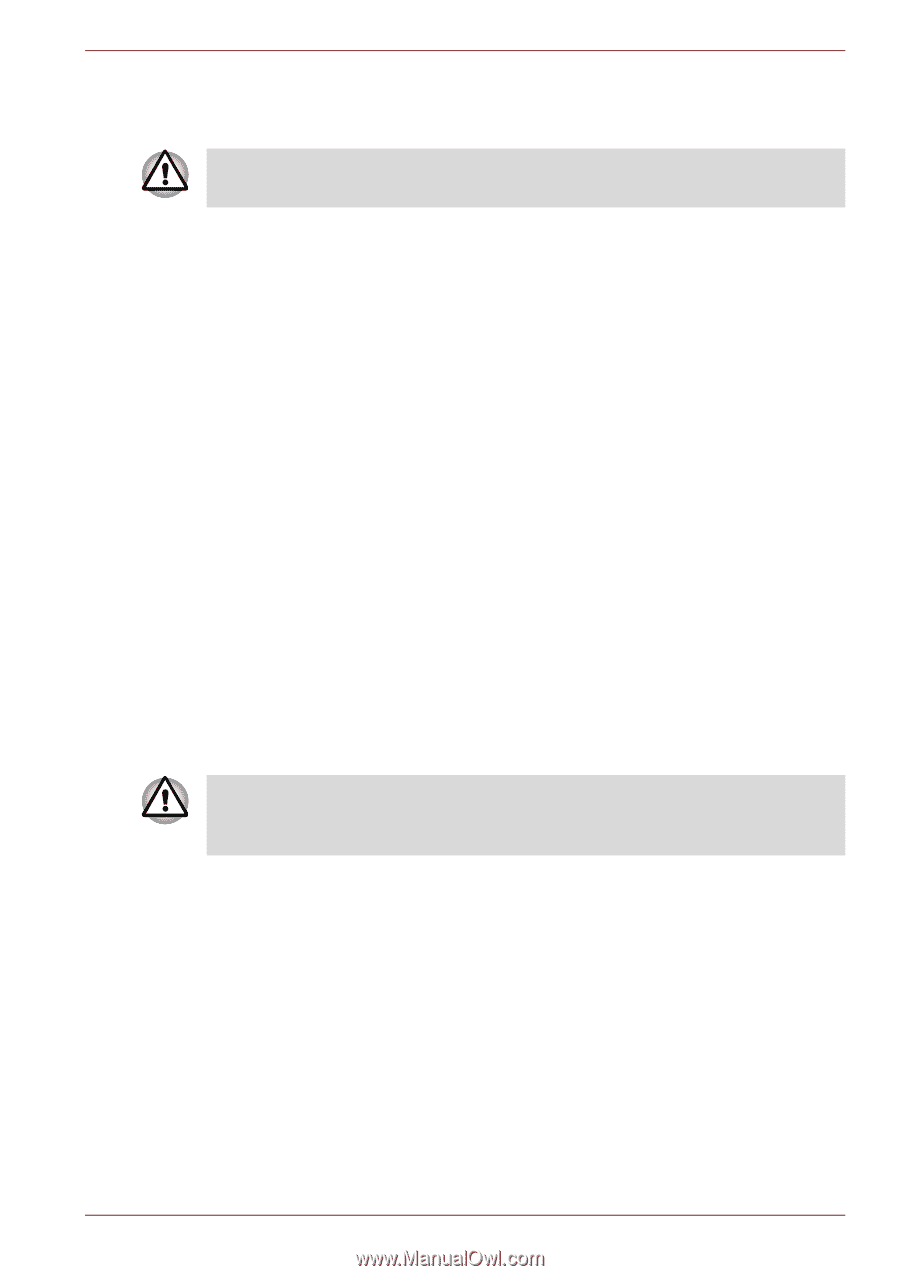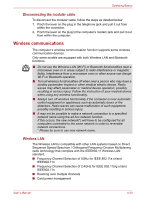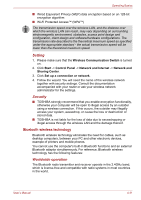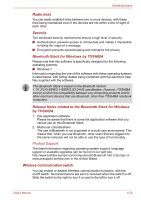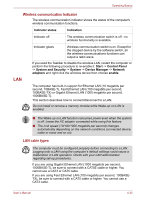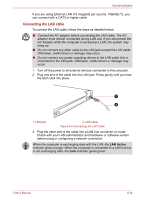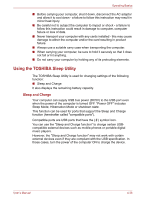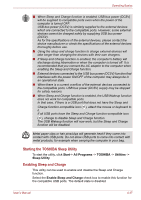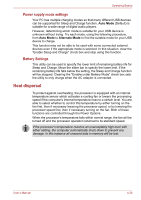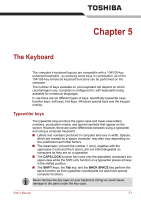Toshiba Satellite Pro S750 PSSERC-09V004 Users Manual Canada; English - Page 123
Computer Handling, Disconnecting the LAN cable, Cleaning the computer
 |
View all Toshiba Satellite Pro S750 PSSERC-09V004 manuals
Add to My Manuals
Save this manual to your list of manuals |
Page 123 highlights
Operating Basics Disconnecting the LAN cable To disconnect the LAN cable, follow the steps as detailed below: Make sure the LAN Active indicator (orange LED) is out before you disconnect the computer from the LAN. 1. Pinch the lever on the connector in the computer's LAN jack and pull out the connector. 2. Disconnect the cable from the LAN hub or router in the same manner. Check with your LAN administrator and hardware or software vendor before disconnecting from the hub. Computer Handling This section explains computer handling and maintenance. Cleaning the computer To help ensure long, trouble-free operation, keep the computer free of dust and dirt, and use care with all liquids around it. ■ Be careful not to spill liquids into the computer. If the computer does get wet, turn the power off immediately and let the computer dry completely - in these circumstance you should get the computer inspected by an authorized service provider in order to assess the scope of any damage. ■ Clean the plastics of the computer using a slightly water dampened cloth. ■ You can clean the display screen by spraying a small amount of glass cleaner onto a soft, clean cloth and then wiping the screen gently with the cloth. Never spray cleaner directly onto the computer or let liquid run into any part of it. Never use harsh or caustic chemical products to clean the computer. Moving the computer While the computer is designed for flexible day-to-day usage you should exercise a few simple precautions when moving it in order to help ensure trouble-free operation. ■ Make sure all disk/disc activity has ended before moving the computer. ■ Turn off (shut down) the computer. ■ Disconnect the AC adaptor and all peripherals before moving the computer. ■ Close the display panel. ■ Do not pick up the computer by its display panel. User's Manual 4-35