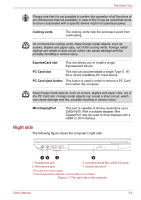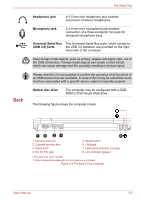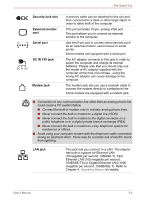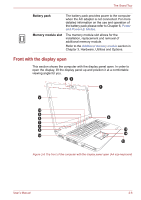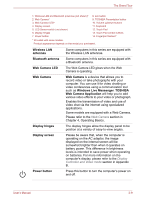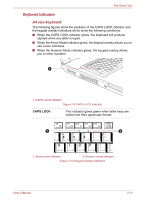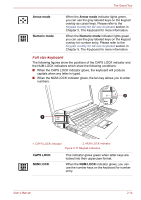Toshiba Satellite Pro S750 PSSERC-09V004 Users Manual Canada; English - Page 50
Web Camera Application, Windows Live Messenger
 |
View all Toshiba Satellite Pro S750 PSSERC-09V004 manuals
Add to My Manuals
Save this manual to your list of manuals |
Page 50 highlights
The Grand Tour 1. Wireless LAN and Bluetooth antennas (not shown)* 2. Web Camera* 3. Web Camera LED* 4. Display screen 5. LCD Sensor switch (not shown) 6. Display hinges 7. Power button 8. eco button 9. TOSHIBA Presentation button 10. Volume up/down buttons 11. Keyboard 12. Touch Pad 13. Touch Pad control buttons 14. Fingerprint Sensor* * Provided with some models. Product appearance depends on the model you purchased. Wireless LAN antennas Bluetooth antenna Some computers in this series are equipped with the Wireless LAN antennas. Some computers in this series are equipped with a Bluetooth antenna. Web Camera LED Web Camera Display hinges Display screen Power button The Web Camera LED glows when the Web Camera is operating. Web Camera is a device that allows you to record video or take photographs with your computer. You can use it for video chatting or video conferences using a communication tool such as Windows Live Messenger. TOSHIBA Web Camera Application will help you to add various video effects to your video or photograph. Enables the transmission of video and use of video chat via the internet using specialized applications. Some models are equipped with a Web Camera. Please refer to the Web Camera section in Chapter 4, Operating Basics. The display hinges allow the display panel to be position at a variety of easy-to-view angles. Please be aware that, when the computer is operating on the AC adaptor, the image displayed on the internal screen will be somewhat brighter than when it operates on battery power. This difference in brightness levels is intended to save power when operating on batteries. For more information on the computer's display, please refer to the Display Controller and Video mode section in Appendix B. Press this button to turn the computer's power on and off. User's Manual 2-9