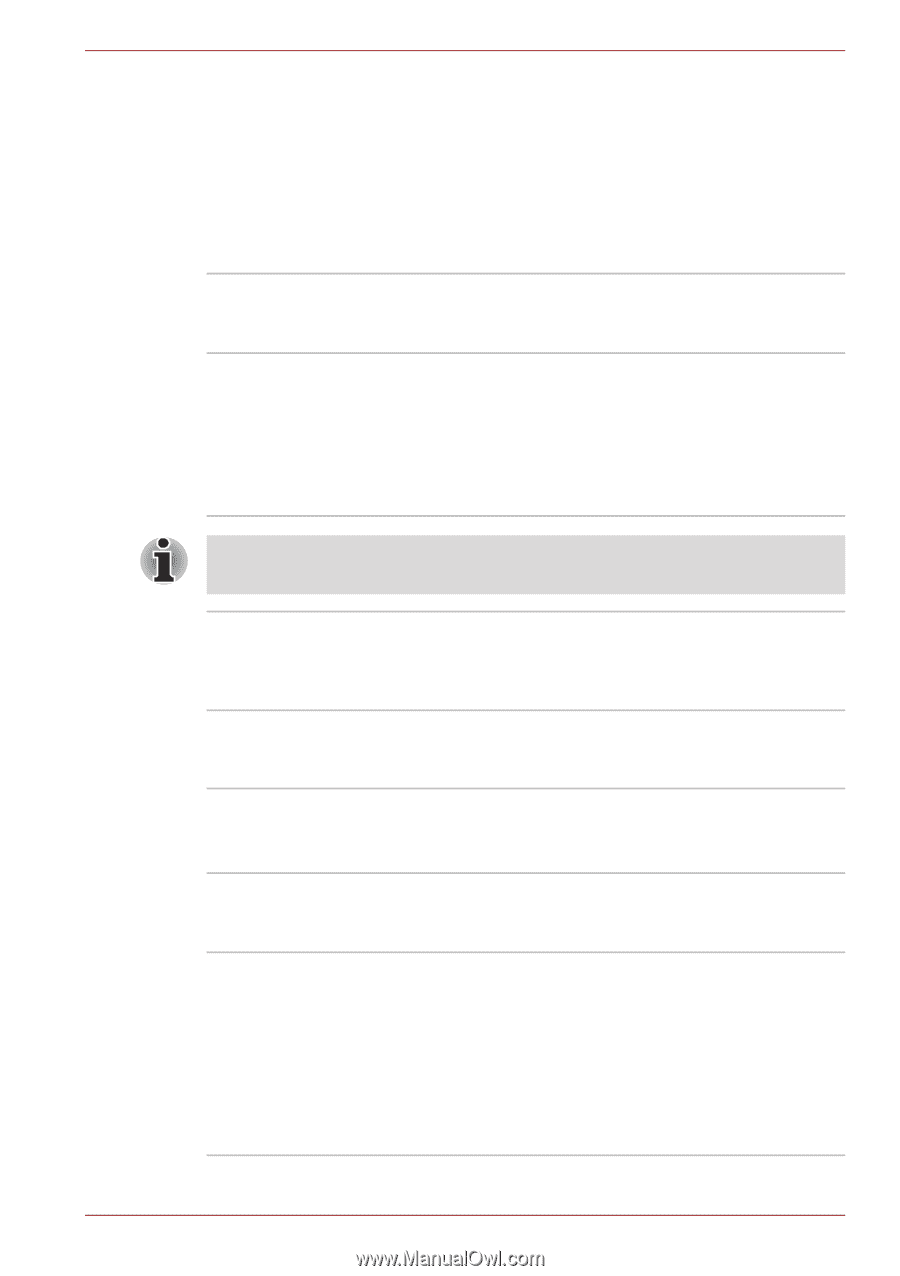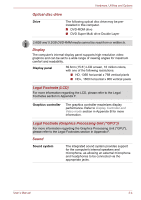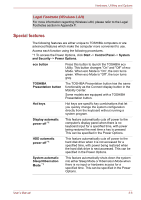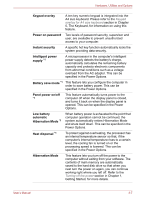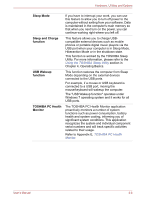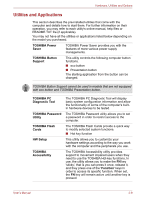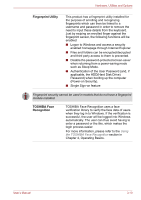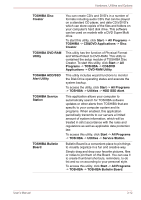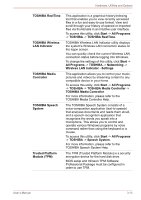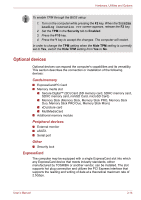Toshiba Satellite Pro S750 PSSERC-09V004 Users Manual Canada; English - Page 66
Utilities and Applications, TOSHIBA Button
 |
View all Toshiba Satellite Pro S750 PSSERC-09V004 manuals
Add to My Manuals
Save this manual to your list of manuals |
Page 66 highlights
Hardware, Utilities and Options Utilities and Applications This section describes the pre-installed utilities that come with the computer and details how to start them. For further information on their operation, you may refer to each utility's online manual, help files or README.TXT file (if applicable). You may not have all the utilities or applications listed below depending on the model you purchased. TOSHIBA Power Saver TOSHIBA Power Saver provides you with the features of more various power supply managements. TOSHIBA Button Support This utility controls the following computer button functions. ■ eco button ■ Presentation button The starting application from the button can be changed. TOSHIBA Button Support cannot be used in models that are not equipped with eco button and TOSHIBA Presentation button. TOSHIBA PC Diagnostic Tool TOSHIBA Password Utility TOSHIBA Flash Cards HW Setup TOSHIBA Accessibility The TOSHIBA PC Diagnostic Tool will display basic system configuration information and allow the functionality of some of the computer's builtin hardware devices to be tested. The TOSHIBA Password utility allows you to set a password in order to restrict access to the computer. The TOSHIBA Flash Cards provide a quick way to modify selected system functions. ■ Hot key function This utility allows you to customize your hardware settings according to the way you work with the computer and the peripherals you use. The TOSHIBA Accessibility utility provides support to movement impaired users when they need to use the TOSHIBA Hot-key functions. In use, the utility allows you to make the FN key 'sticky', that is you can press it once, release it, and they press one of the 'Function' keys in order to access its specific function. When set, the FN key will remain active until another key is pressed. User's Manual 3-9