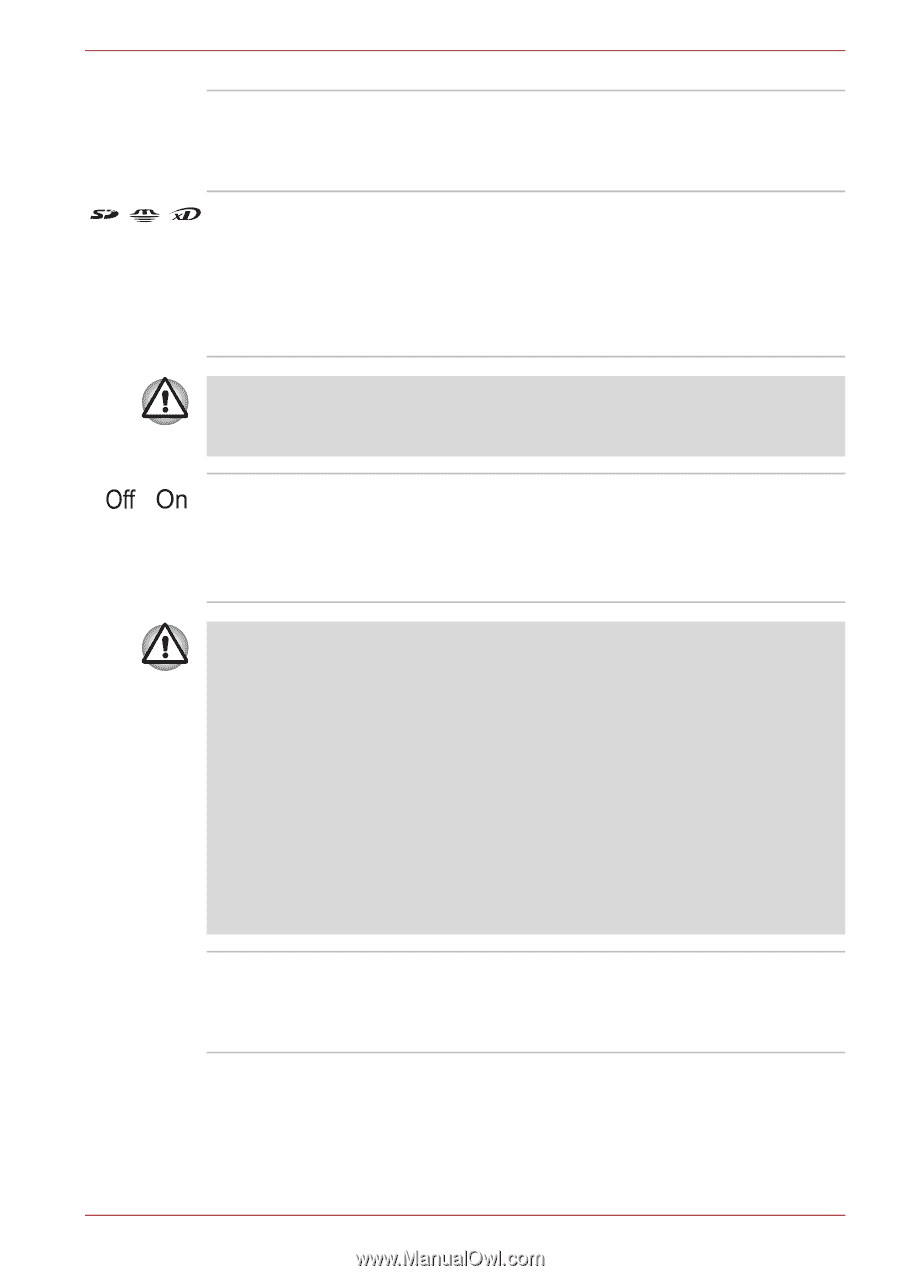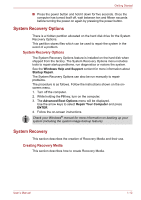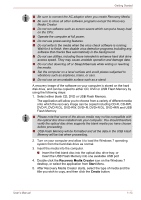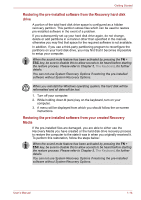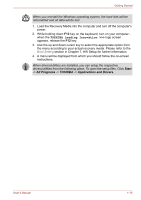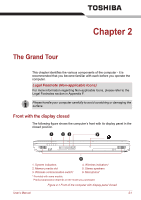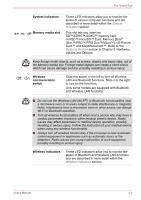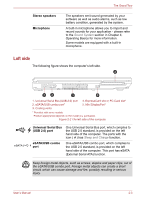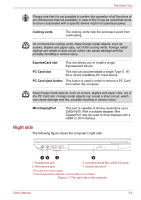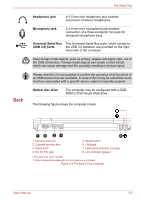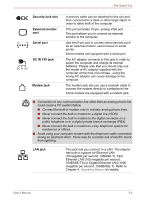Toshiba Satellite Pro S750 PSSERC-09V004 Users Manual Canada; English - Page 43
System indicators, Memory media slot, Wireless, communication, switch, Wireless indicators
 |
View all Toshiba Satellite Pro S750 PSSERC-09V004 manuals
Add to My Manuals
Save this manual to your list of manuals |
Page 43 highlights
The Grand Tour System indicators Memory media slot These LED indicators allow you to monitor the status of various computer functions and are described in more detail within the System indicators section. This slot lets you insert an SD™/SDHC™/SDXC™ memory card, miniSD™/microSD™ Card, Memory Stick® (Duo™/PRO™/PRO Duo™/Micro™), xD-Picture Card™ and MultiMediaCard™. Refer to the Optional devices section in Chapter 3, Hardware, Utilities and Options. Keep foreign metal objects, such as screws, staples and paper clips, out of the Memory media slot. Foreign metal objects can create a short circuit, which can cause damage and fire, possibly resulting in serious injury. Wireless communication switch Slide this switch to the left to turn off Wireless LAN and Bluetooth functions. Slide it to the right to turn on the functions. Only some models are equipped with Bluetooth and Wireless LAN functions. ■ Do not use the Wireless LAN (Wi-Fi®) or Bluetooth functionalities near a microwave oven or in areas subject to radio interference or magnetic fields. Interference from a microwave oven or other source can disrupt Wi-Fi or Bluetooth operation. ■ Turn all wireless functionalities off when near a person who may have a cardiac pacemaker implant or other medical electric device. Radio waves may affect pacemaker or medical device operation, possibly resulting in serious injury. Follow the instruction of your medical device when using any wireless functionality. ■ Always turn off wireless functionality if the computer is near automatic control equipment or appliances such as automatic doors or fire detectors. Radio waves can cause malfunction of such equipment, possibly resulting in serious injury. Wireless indicators These LED indicators allow you to monitor the status of Bluetooth and Wireless LAN functions and are described in more detail within the Wireless indicators section. User's Manual 2-2