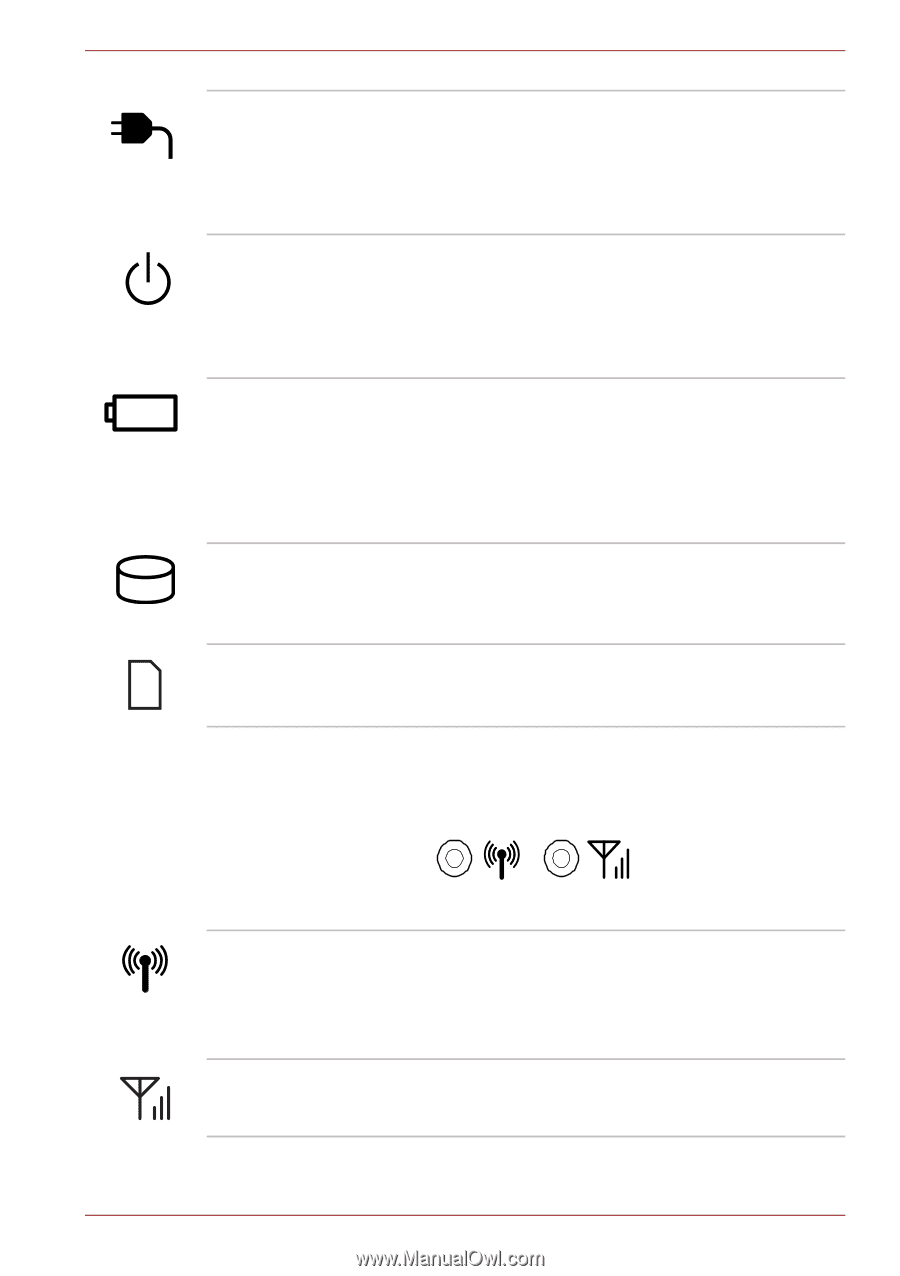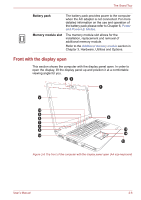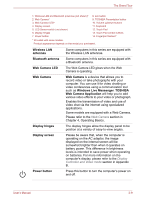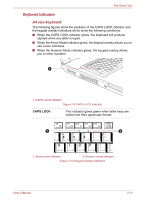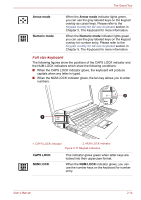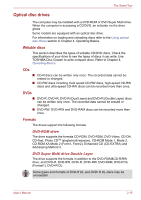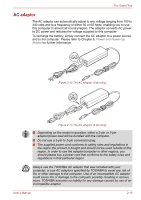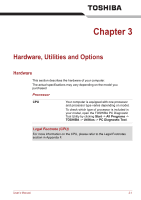Toshiba Satellite Pro S750 PSSERC-09V004 Users Manual Canada; English - Page 53
Wireless indicators, Hard Disk Drive/Optical Disc Drive
 |
View all Toshiba Satellite Pro S750 PSSERC-09V004 manuals
Add to My Manuals
Save this manual to your list of manuals |
Page 53 highlights
The Grand Tour DC IN Power Battery Hard Disk Drive/ Optical Disc Drive Memory media slot The DC IN indicator normally glows green when power is being correctly supplied from the AC power adaptor. However, If the output voltage from the adaptor is abnormal, or if the computer's power supply malfunctions, this indicator will flash orange. The Power indicator normally glows green when the computer is turned on. However, if you turn the computer off into Sleep Mode, this indicator will flash orange - approximately two second on, two seconds off - both while the system is shutting down and while it remains turned off. The Battery indicator shows the condition of the battery's charge - green indicates the battery is fully charged, orange indicates the battery is charging, and flashing orange indicates a low battery condition. Please refer to Chapter 6, Power and Power-Up Modes for more information on this feature. The Hard Disk Drive/Optical Disc Drive indicator blinks green whenever the computer is accessing the built-in hard disk drive, optical disc drive or eSATA device. The Memory media slot indicator blinks green when the computer is accessing the Memory media slot. Wireless indicators Wireless indicators next to their respective icons, glow when specific computer operations are in progress. Wireless communication Wireless WAN Figure 2-8 Wireless indicators The Wireless communication indicator glows orange when the Bluetooth and Wireless LAN functions are turned on. Only some models are equipped with Bluetooth and Wireless LAN functions. This indicator always show off with no effect. User's Manual 2-12