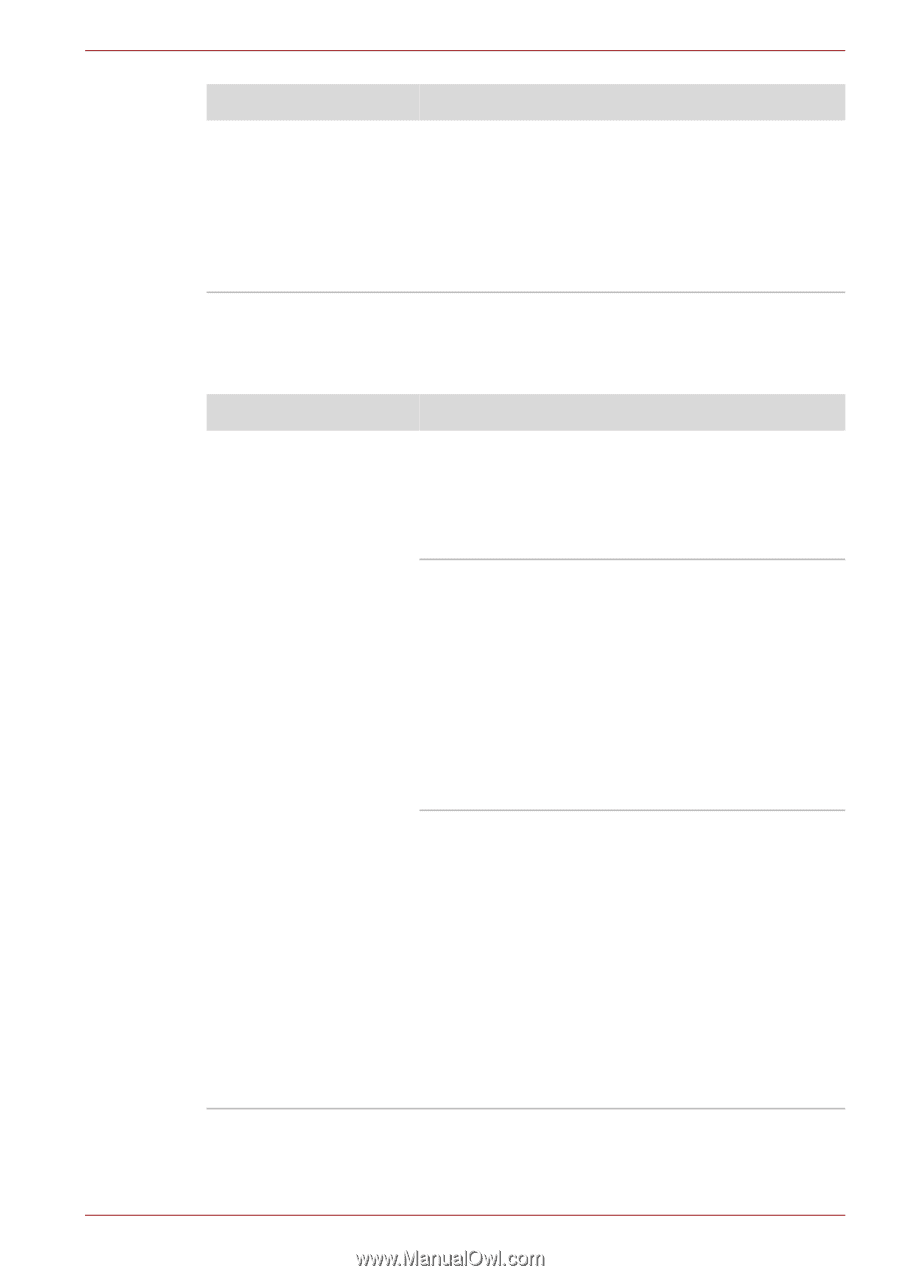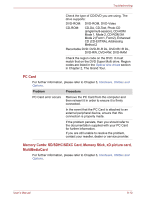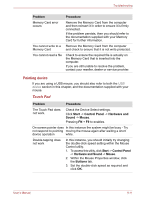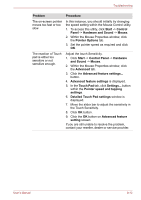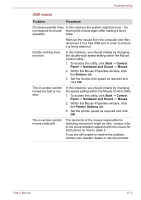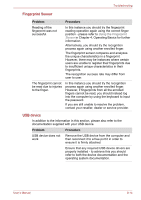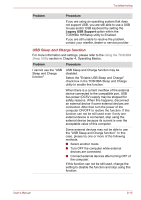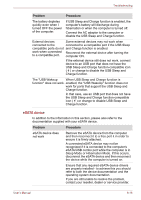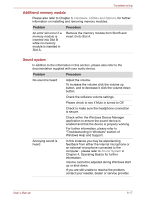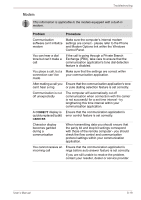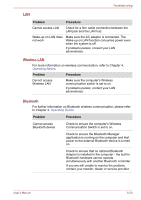Toshiba Satellite Pro S750 PSSERC-09V004 Users Manual Canada; English - Page 165
USB Sleep and Charge function, Legacy USB Support, Problem, Procedure
 |
View all Toshiba Satellite Pro S750 PSSERC-09V004 manuals
Add to My Manuals
Save this manual to your list of manuals |
Page 165 highlights
Troubleshooting Problem Procedure If you are using an operating system that does not support USB, you are still able to use a USB mouse and/or USB keyboard by setting the Legacy USB Support option within the TOSHIBA HWSetup utility to Enabled. If you are still unable to resolve the problem, contact your reseller, dealer or service provider. USB Sleep and Charge function For more information and settings, please refer to the Using the TOSHIBA Sleep Utility section in Chapter 4, Operating Basics. Problem Procedure I cannot use the "USB Sleep and Charge function". USB Sleep and Charge function may be disabled. Select the "Enable USB Sleep and Charge" check box in the TOSHIBA Sleep and Charge utility to enable this function. When there is a current overflow of the external device connected to the compatible port, USB bus power (DC5V) supply may be stopped for safety reasons. When this happens, disconnect an external device if some external devices are connected. After that, turn the power of the computer ON/OFF to restore the function. If this function can not be still used even if only one external device is connected, stop using the external device because its current is over the acceptable value of this computer. Some external devices may not be able to use the "USB Sleep and Charge function". In this case, please try one or more of the following methods. ■ Select another mode. ■ Turn OFF the computer while external devices are connected. ■ Connect external devices after turning OFF of the computer. If this function can not be still used, change the setting to disable the function and stop using this function. User's Manual 8-15