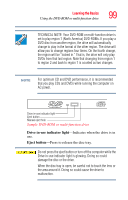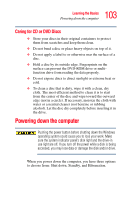Toshiba Tecra A4-S211 User Guide - Page 104
Shutting down more quickly, Start, Shut down, Control Panel, Performance and Maintenance
 |
View all Toshiba Tecra A4-S211 manuals
Add to My Manuals
Save this manual to your list of manuals |
Page 104 highlights
104 Learning the Basics Powering down the computer TECHNICAL NOTE: Before using any of these options to power down your computer, save your files and make sure the disk activity lights are off. If you change your mind and decide to continue working after all, wait a few seconds before turning the computer on again. For the Windows XP Professional operating system, follow these steps to shut down the computer: 1 Click the Start button, then Shut down. The Shut Down Windows dialog box appears. 2 Select Shut down from the drop-down list. 3 Click OK. The computer shuts down completely. NOTE If you hold down the Shift key, Stand By becomes Hibernate in the Turn off computer dialog box. To enter hibernation mode, you must hold down the Shift key while you select Hibernate. Shutting down more quickly You can shut down the computer by pressing the power button. To use either of these methods, you first need to turn it on in Toshiba's Power Saver utility. 1 Open the Start menu, click Control Panel, then Performance and Maintenance. 2 Click the Toshiba Power Saver icon. 3 Click on the Setup Action tab. 4 Select the options you want from the drop-down lists.