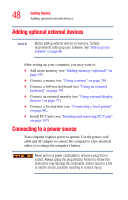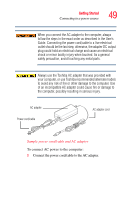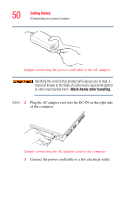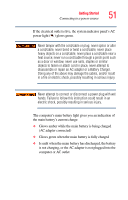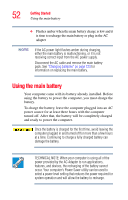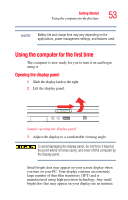Toshiba Tecra A4-S211 User Guide - Page 53
Using the computer for the first time, Opening the display panel
 |
View all Toshiba Tecra A4-S211 manuals
Add to My Manuals
Save this manual to your list of manuals |
Page 53 highlights
Getting Started Using the computer for the first time 53 NOTE Battery life and charge time may vary depending on the applications, power management settings, and features used. Using the computer for the first time The computer is now ready for you to turn it on and begin using it. Opening the display panel 1 Slide the display latch to the right. 2 Lift the display panel. Sample opening the display panel 3 Adjust the display to a comfortable viewing angle. To avoid damaging the display panel, do not force it beyond the point where it moves easily, and never lift the computer by the display panel. Small bright dots may appear on your screen display when you turn on your PC. Your display contains an extremely large number of thin-film transistors (TFT) and is manufactured using high-precision technology. Any small bright dots that may appear on your display are an intrinsic