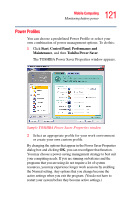Toshiba Tecra A4-S211 User Guide - Page 117
Battery light, On/off light
 |
View all Toshiba Tecra A4-S211 manuals
Add to My Manuals
Save this manual to your list of manuals |
Page 117 highlights
117 Mobile Computing Monitoring battery power NOTE If the AC power light flashes amber during charging, either the battery pack is malfunctioning, or it is not receiving correct input from the AC power supply. Disconnect the AC cable and remove the battery pack. See "Changing batteries" on page 123 for information on replacing the main battery. HINT: Be careful not to confuse the battery light ( ), the on/ off light ( ), and the power button light (above the keyboard). When the on/off light or power button light flashes amber, it indicates that the system is suspended (using Windows® XP Standby command). Power button On/off light Battery light Sample power and battery light locations

117
Mobile Computing
Monitoring battery power
If the AC power light flashes amber during charging, either the
battery pack is malfunctioning, or it is not receiving correct
input from the AC power supply.
Disconnect the AC cable and remove the battery pack. See
“Changing batteries” on page 123
for information on replacing
the main battery.
HINT: Be careful not to confuse the battery light (
), the on/
off light (
), and the power button light (above the
keyboard).
When the on/off light or power button light flashes amber, it
indicates that the system is suspended (using Windows
®
XP
Standby command).
Sample power and battery light locations
NOTE
Power
button
On/off light
Battery light