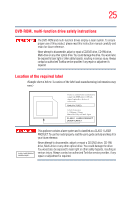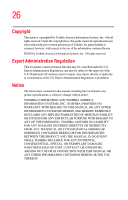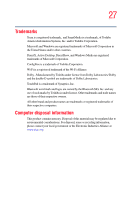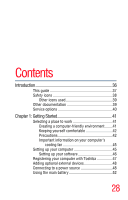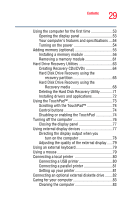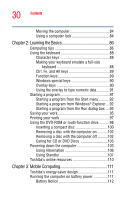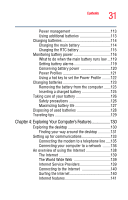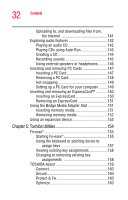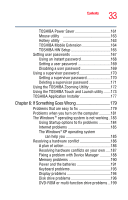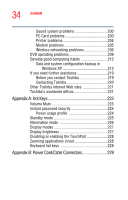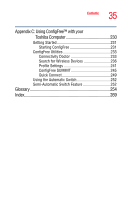Toshiba Tecra A4-S211 User Guide - Page 30
Learning the Basics, Mobile Computing, Caring for CD or DVD Discs
 |
View all Toshiba Tecra A4-S211 manuals
Add to My Manuals
Save this manual to your list of manuals |
Page 30 highlights
30 Contents Moving the computer 84 Using a computer lock 84 Chapter 2: Learning the Basics 86 Computing tips 86 Using the keyboard 88 Character keys 88 Making your keyboard emulate a full-size keyboard 88 Ctrl, Fn, and Alt keys 89 Function keys 89 Windows special keys 90 Overlay keys 90 Using the overlay to type numeric data 91 Starting a program 91 Starting a program from the Start menu...........92 Starting a program from Windows® Explorer....92 Starting a program from the Run dialog box ....93 Saving your work 95 Printing your work 97 Using the DVD-ROM or multi-function drive...........98 Inserting a compact disc 100 Removing a disc with the computer on...........102 Removing a disc with the computer off ..........102 Caring for CD or DVD Discs 103 Powering down the computer 103 Using Hibernation 106 Using Standby 107 Toshiba's online resources 110 Chapter 3: Mobile Computing 111 Toshiba's energy-saver design 111 Running the computer on battery power 111 Battery Notice 112