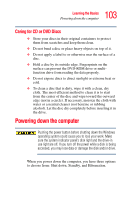Toshiba Tecra A4-S211 User Guide - Page 107
Using Standby, When I close the lid, Hibernate, Apply
 |
View all Toshiba Tecra A4-S211 manuals
Add to My Manuals
Save this manual to your list of manuals |
Page 107 highlights
107 Learning the Basics Powering down the computer will go into Hibernation mode when you press the power button. ❖ When I close the lid Set this option to Hibernate so that the computer will go into Hibernation mode when you close the display panel. 5 Click Apply. 6 Click OK. The computer is now set to automatically go into Hibernation when your option settings occur. NOTE For more information about the Power Saver utility, see "TOSHIBA Power Saver" on page 161. Once the computer is configured, put the computer into Hibernation mode by either pressing the power button or closing the display panel, depending on the hibernation options taken. Starting again from Hibernation mode To start up the computer from Hibernation mode, press the power button until the on/off light turns green. The computer returns to the screen you were using. If you put the computer in Hibernation mode by closing the display panel, you can start it again by opening the display panel. Using Standby The Standby command puts the computer into a powersaving mode. Standby holds the current mode of the computer in memory so that, when you restart the computer, you can continue working from where you left off.