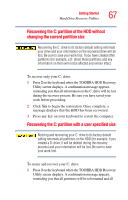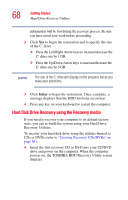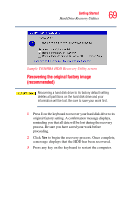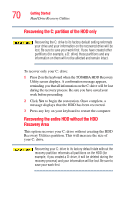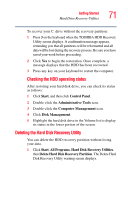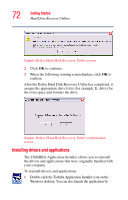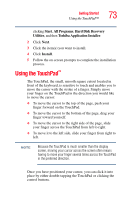Toshiba Tecra A4-S211 User Guide - Page 68
Hard Disk Drive Recovery using the Recovery media, Creating Recovery CDs/DVDs on,
 |
View all Toshiba Tecra A4-S211 manuals
Add to My Manuals
Save this manual to your list of manuals |
Page 68 highlights
68 Getting Started Hard Drive Recovery Utilities information will be lost during the recovery process. Be sure you have saved your work before proceeding. 2 Click Yes to begin the restoration and to specify the size of the C: drive. ❖ Press the Left/Right Arrow keys to increase/decrease the C: drive size by 1 GB. ❖ Press the Up/Down Arrow keys to increase/decrease the C: drive size by 5 GB. NOTE The size of the C: drive will display on the progress bar as you make your selections. 3 Click Enter to begin the restoration. Once complete, a message displays that the HDD has been recovered. 4 Press any key on your keyboard to restart the computer. Hard Disk Drive Recovery using the Recovery media If you need to recover your computer to its default factory state, you can re-build the system using your Hard Drive Recovery Utilities. To recover your hard disk drive using the utilities burned to CDs or DVDs (refer to "Creating Recovery CDs/DVDs" on page 64): ❖ Insert the first recovery CD or DVD into your CD/DVD drive and power on the computer. When the computer powers on, the TOSHIBA HDD Recovery Utility screen displays.