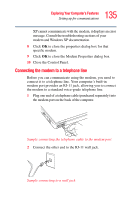Toshiba Tecra A4-S211 User Guide - Page 136
Connecting your computer to a network
 |
View all Toshiba Tecra A4-S211 manuals
Add to My Manuals
Save this manual to your list of manuals |
Page 136 highlights
136 Exploring Your Computer's Features Setting up for communications The modem is designed for use with a standard analog telephone line. Do not connect the modem to a digital telephone line. A digital line will damage the modem. Now you are ready to send a fax or use the modem to connect to an online service or the Internet. Connecting your computer to a network You can connect your computer to a network to increase its capabilities and functionality using one of its communication ports. Accessing a network To access a network: ❖ At the office, connect an Ethernet cable to the RJ45 jack on your computer. For specific information about connecting to the network, consult your network administrator. ❖ While you are at home or traveling, you need a dial-up connection. Ask your network administrator for the telephone number of the network. Setting up the connection To set up an office connection, consult your network administrator for network settings and additional considerations. To set up a dial-up connection, use the New Connection Wizard: 1 Click Start and point to All Programs. 2 Point to Accessories, then to Communications, and click New Connection Wizard.