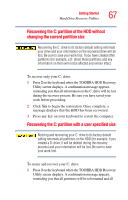Toshiba Tecra A4-S211 User Guide - Page 62
Checking total memory, Start, Control Panel, Performance and Maintenance, System, General
 |
View all Toshiba Tecra A4-S211 manuals
Add to My Manuals
Save this manual to your list of manuals |
Page 62 highlights
62 Getting Started Adding memory (optional) The memory module pops partially out of the slot. 3 Carefully remove the memory module from the slot. Sample removing the memory module 4 Replace the memory module slot cover and screw. 5 Turn the computer over and restart it. TECHNICAL NOTE: You must have a least one memory module installed for the computer to work. Checking total memory When you add or remove a memory module, you can check that the computer has recognized the change. To do this: 1 Click Start, then click Control Panel. 2 Click Performance and Maintenance. 3 Click System. 4 The General tab view automatically appears and shows total memory.

62
Getting Started
Adding memory (optional)
The memory module pops partially out of the slot.
3
Carefully remove the memory module from the slot.
Sample removing the memory module
4
Replace the memory module slot cover and screw.
5
Turn the computer over and restart it.
TECHNICAL NOTE: You must have a least one memory
module installed for the computer to work.
Checking total memory
When you add or remove a memory module, you can check
that the computer has recognized the change. To do this:
1
Click
Start
, then click
Control Panel
.
2
Click
Performance and Maintenance
.
3
Click
System
.
4
The
General
tab view automatically appears and shows
total memory.