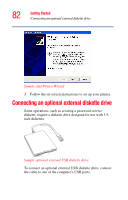Toshiba Tecra A4-S211 User Guide - Page 84
Moving the computer, Using a computer lock
 |
View all Toshiba Tecra A4-S211 manuals
Add to My Manuals
Save this manual to your list of manuals |
Page 84 highlights
84 Getting Started Caring for your computer Moving the computer Before moving your computer, even across the room, make sure all disk activity has ended (the drive indicator light stops glowing) and all external peripheral cables are disconnected. Do not pick up the computer by its display panel or by the back (where the ports are located). Doing so could damage the system. Although your notebook computer is built to withstand reasonable shock and vibration, transport it in a carrying case for long trips. You can purchase a carrying case from your Toshiba dealer, through the accessories information packaged with your system, or visit accessories.toshiba.com. Using a computer lock For your own peace of mind, you may want to secure your computer to a heavy object such as your desk. The easiest way to do this is to purchase an optional computer lock cable. Sample computer lock cable To secure the computer: 1 Loop the cable through or around some part of a heavy object. Make sure there is no way for a potential thief to slip the cable off the object. 2 Pass the locking end through the loop.