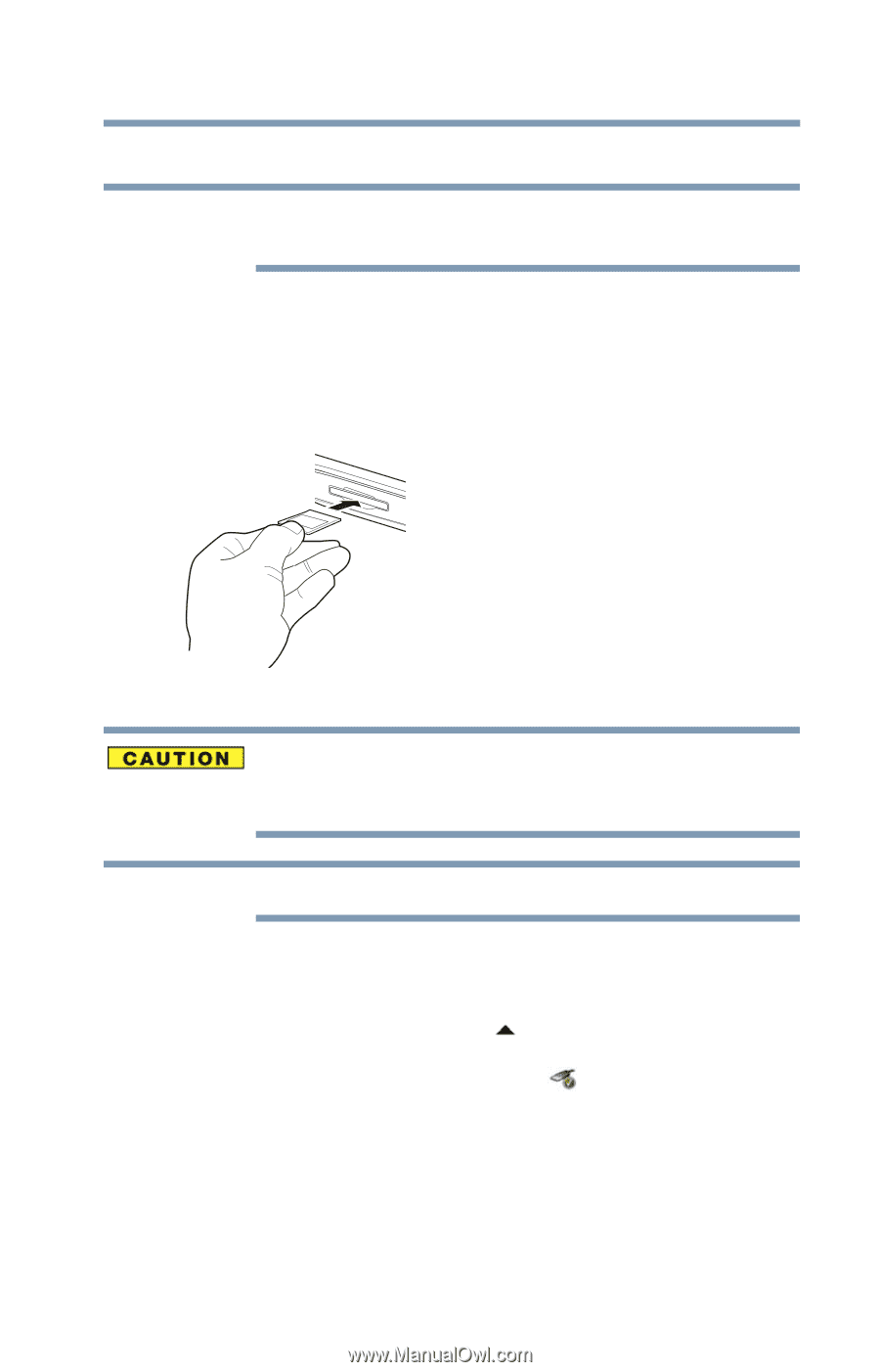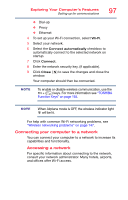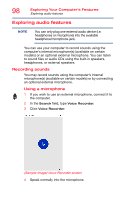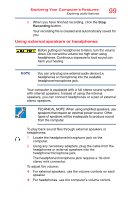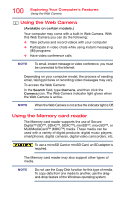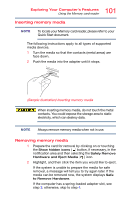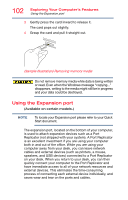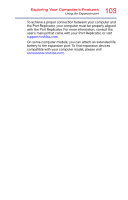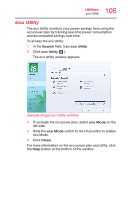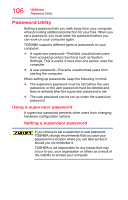Toshiba Tecra A50-03P01G Tecra Z50-C Series Windows 10 Users Guide - Page 101
Inserting memory media, Sample Illustration Inserting memory media
 |
View all Toshiba Tecra A50-03P01G manuals
Add to My Manuals
Save this manual to your list of manuals |
Page 101 highlights
101 Exploring Your Computer's Features Using the Memory card reader Inserting memory media NOTE To locate your Memory card reader, please refer to your Quick Start document. The following instructions apply to all types of supported media devices. 1 Turn the media so that the contacts (metal areas) are face down. 2 Push the media into the adapter until it stops. (Sample Illustration) Inserting memory media When inserting memory media, do not touch the metal contacts. You could expose the storage area to static electricity, which can destroy data. NOTE Always remove memory media when not in use. Removing memory media 1 Prepare the card for removal by clicking on or touching the Show hidden icons ( ) button, if necessary, in the notification area and then selecting the Safely Remove Hardware and Eject Media ( ) icon. 2 Highlight, and then click the item you would like to eject. If the system is unable to prepare the media for safe removal, a message will tell you to try again later. If the media can be removed now, the system displays Safe to Remove Hardware. If the computer has a spring-loaded adapter slot, see step 3; otherwise, skip to step 4.