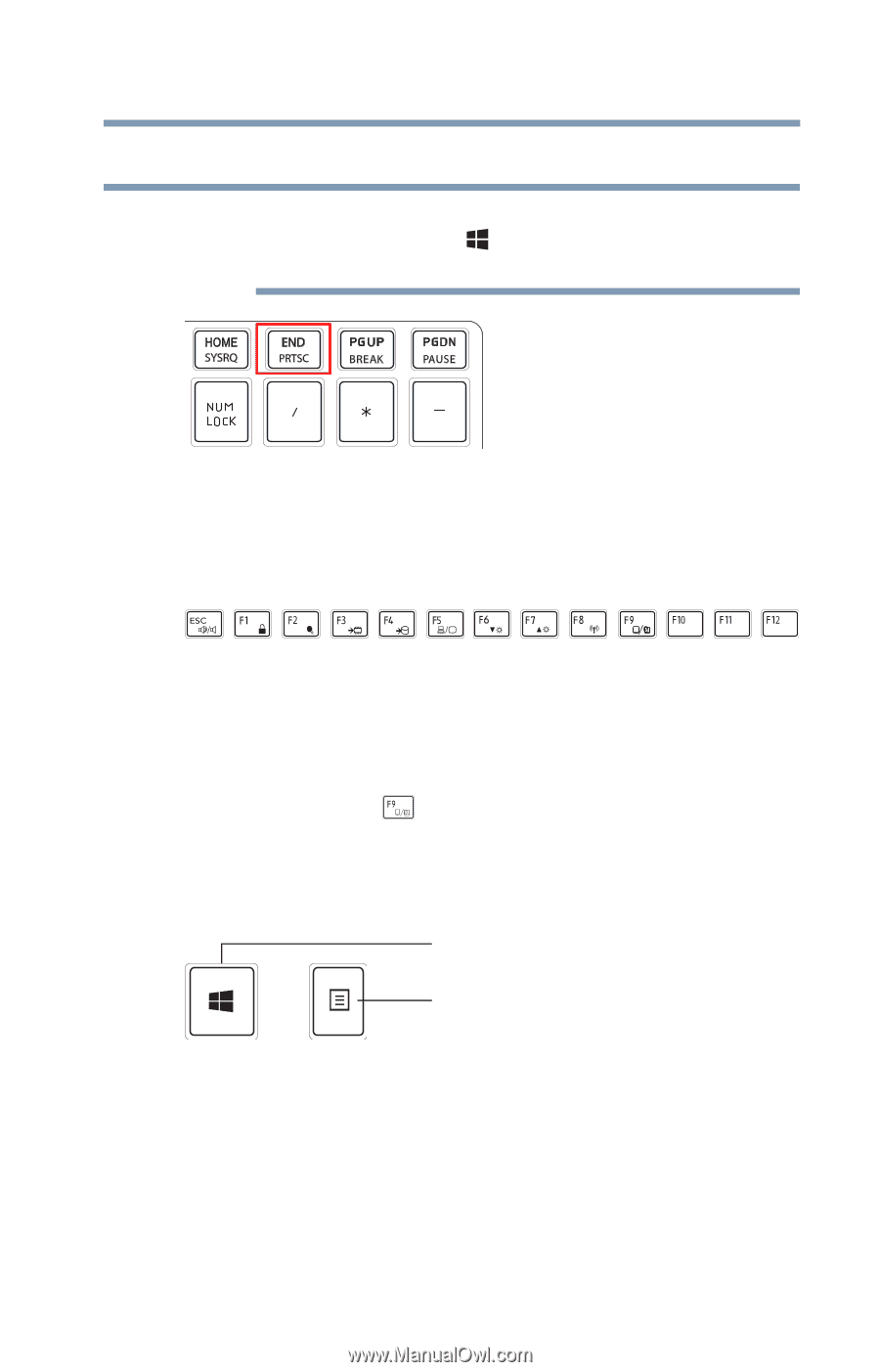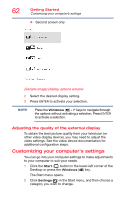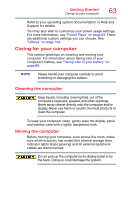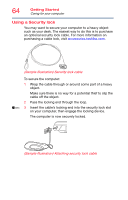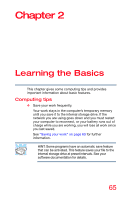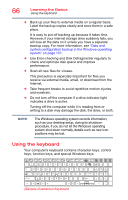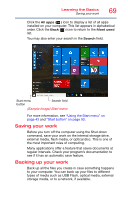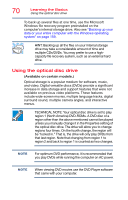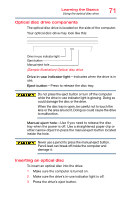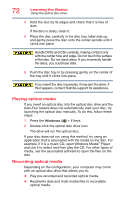Toshiba Tecra A50-03P01G Tecra Z50-C Series Windows 10 Users Guide - Page 67
Print screen, Function keys, Special Windows keys, Sample Illustration PRTSC key
 |
View all Toshiba Tecra A50-03P01G manuals
Add to My Manuals
Save this manual to your list of manuals |
Page 67 highlights
Learning the Basics Using the keyboard 67 Print screen NOTE To capture a print screen of the entire screen, press the FN + Windows ( ) + PRTSC keys. (This only applies to models with a 10-key keypad.) (Sample Illustration) PRTSC key Function keys The function keys (not to be confused with the FN key) are the 12 keys at the top of the keyboard. (Sample Illustration) Function keys F1 through F12 are called function keys because they execute programmed functions when pressed. Used in combination with the FN key, function keys marked with icons execute specific functions on the computer. For example, the FN + ( ) keys turn the touchpad ON/OFF. For more information, see "TOSHIBA Function Keys" on page 164. Special Windows keys Windows key Application key (Sample Illustration) Special Windows keys Your computer's keyboard has two keys that have special functions in Windows: ❖ Windows key-Launches the Start menu. For more information refer to Help & Support, or see "Finding your way around the desktop" on page 92 ❖ Application key-Has a similar function as the secondary mouse button