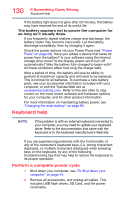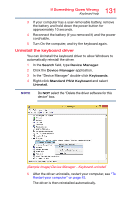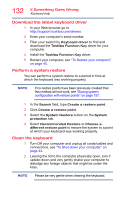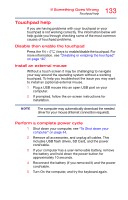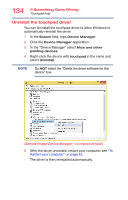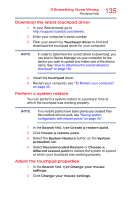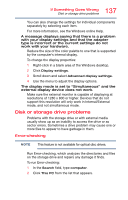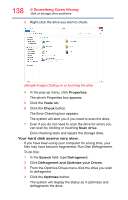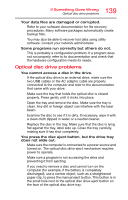Toshiba Tecra A50-03P01G Tecra Z50-C Series Windows 10 Users Guide - Page 134
Uninstall the touchpad driver
 |
View all Toshiba Tecra A50-03P01G manuals
Add to My Manuals
Save this manual to your list of manuals |
Page 134 highlights
134 If Something Goes Wrong Touchpad help Uninstall the touchpad driver You can Uninstall the touchpad driver to allow Windows to automatically reinstall the driver. 1 In the Search field, type Device Manager. 2 Click the Device Manager application. 3 In the "Device Manager" select Mice and other pointing devices. 4 Right-click the device with touchpad in the name and select Uninstall. NOTE Do NOT select the "Delete the driver software for this device" box. (Sample Image) Device Manager - touchpad uninstall 5 After the driver uninstalls, restart your computer, see "To Restart your computer" on page 45. The driver is then reinstalled automatically.
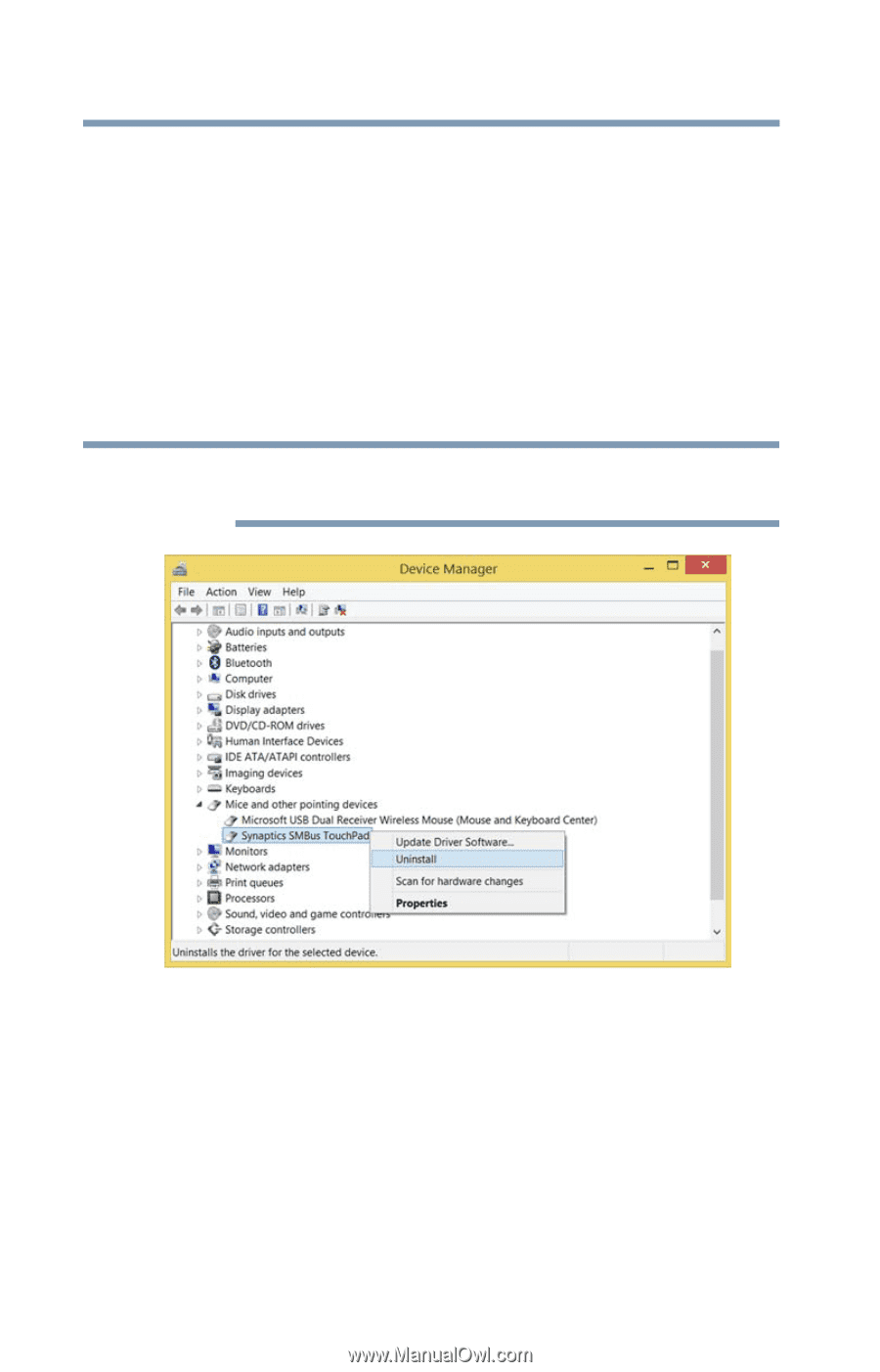
134
If Something Goes Wrong
Touchpad help
Uninstall the touchpad driver
You can Uninstall the touchpad driver to allow Windows to
automatically reinstall the driver.
1
In the
Search
field, type
Device Manager
.
2
Click the
Device Manager
application.
3
In the “Device Manager” select
Mice and other
pointing devices
.
4
Right-click the device with
touchpad
in the name and
select
Uninstall
.
Do
NOT
select the “Delete the driver software for this
device” box.
(Sample Image) Device Manager - touchpad uninstall
5
After the driver uninstalls, restart your computer, see
“To
Restart your computer” on page 45
.
The driver is then reinstalled automatically.
NOTE