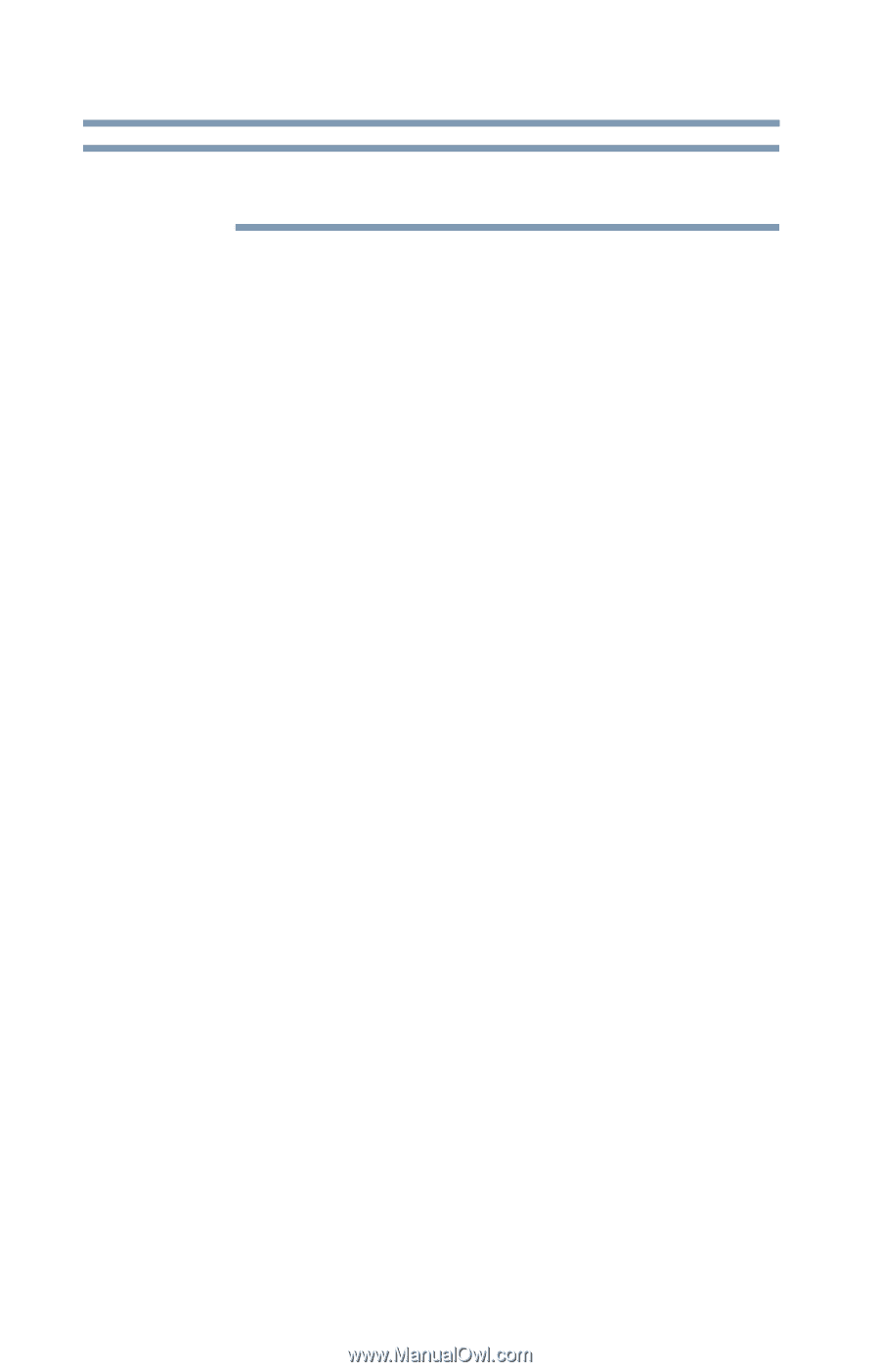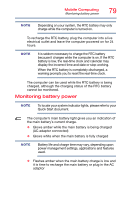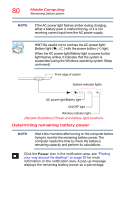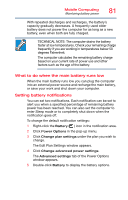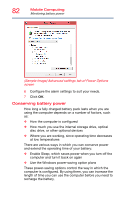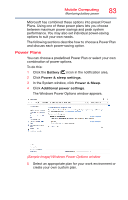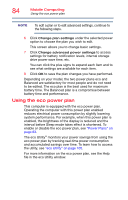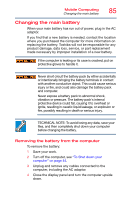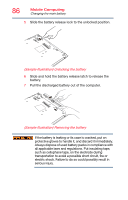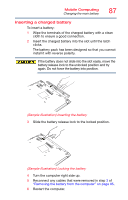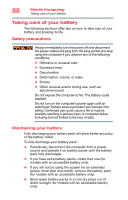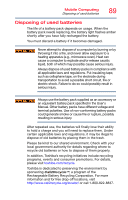Toshiba Tecra A50-03P01G Tecra Z50-C Series Windows 10 Users Guide - Page 84
Using the eco power plan, The eco Utility
 |
View all Toshiba Tecra A50-03P01G manuals
Add to My Manuals
Save this manual to your list of manuals |
Page 84 highlights
84 Mobile Computing Using the eco power plan NOTE To edit a plan or to edit advanced settings, continue to the following steps. 6 Click Change plan settings under the selected power option to choose the plan you wish to edit. This screen allows you to change basic settings. 7 Click Change advanced power settings to access settings for battery notification levels, internal storage drive power save time, etc. You can click the plus signs to expand each item and to see what settings are available for each item. 8 Click OK to save the plan changes you have performed. Depending on your model, the two power plans eco and Balanced are satisfactory for most people and do not need to be edited. The eco plan is the best used for maximum battery time. The Balanced plan is a compromise between battery time and performance. Using the eco power plan This computer is equipped with the eco power plan. Operating the computer with this power plan enabled reduces electrical power consumption by slightly lowering system performance. For example, when this power plan is enabled, the brightness of the display is reduced and the interval before Sleep mode takes effect is shortened. To enable or disable the eco power plan, see "Power Plans" on page 83. The eco Utility® monitors your power savings from using the eco power plan by tracking real-time power consumption and accumulated savings over time. To learn how to access the utility, see "eco Utility" on page 105. For more information on the eco power plan, see the Help file in the eco Utility window.