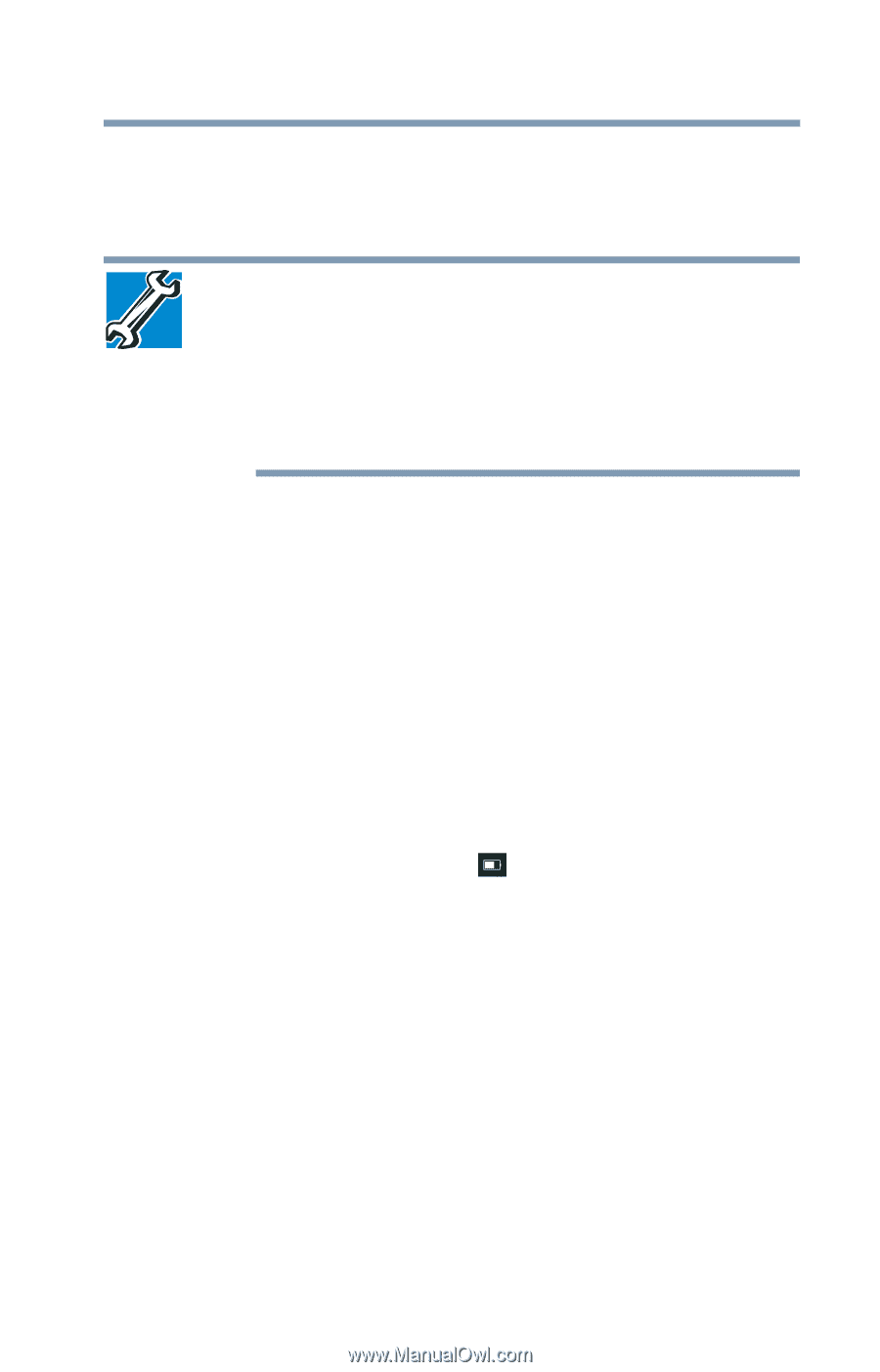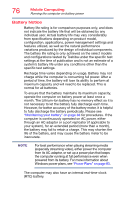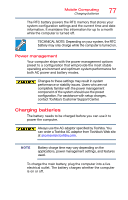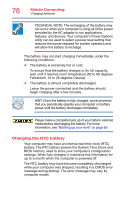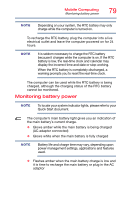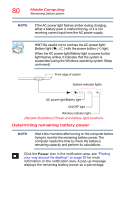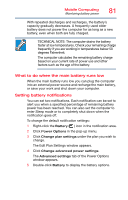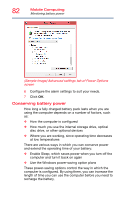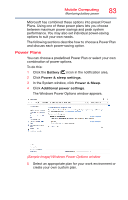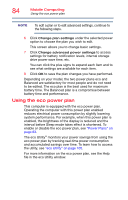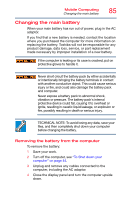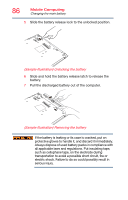Toshiba Tecra A50-03P01G Tecra Z50-C Series Windows 10 Users Guide - Page 81
What to do when the main battery runs low, Setting battery notifications
 |
View all Toshiba Tecra A50-03P01G manuals
Add to My Manuals
Save this manual to your list of manuals |
Page 81 highlights
Mobile Computing Monitoring battery power 81 With repeated discharges and recharges, the battery's capacity gradually decreases. A frequently used older battery does not power the computer for as long as a new battery, even when both are fully charged. TECHNICAL NOTE: The computer drains the battery faster at low temperatures. Check your remaining charge frequently if you are working in temperatures below 50 degrees Fahrenheit. The computer calculates the remaining battery charge based on your current rate of power use and other factors such as the age of the battery. What to do when the main battery runs low When the main battery runs low you can plug the computer into an external power source and recharge the main battery, or save your work and shut down your computer. Setting battery notifications You can set two notifications. Each notification can be set to alert you when a specified percentage of remaining battery power has been reached. You can also set the computer to enter Sleep mode or to completely shut down when the notification goes off. To change the default notification settings: 1 Right-click the Battery ( ) icon in the notification area. 2 Click Power Options in the pop-up menu. 3 Click Change plan settings under the plan you wish to change. The Edit Plan Settings window appears. 4 Click Change advanced power settings. The Advanced settings tab of the Power Options window appears. 5 Double-click Battery to display the battery options.