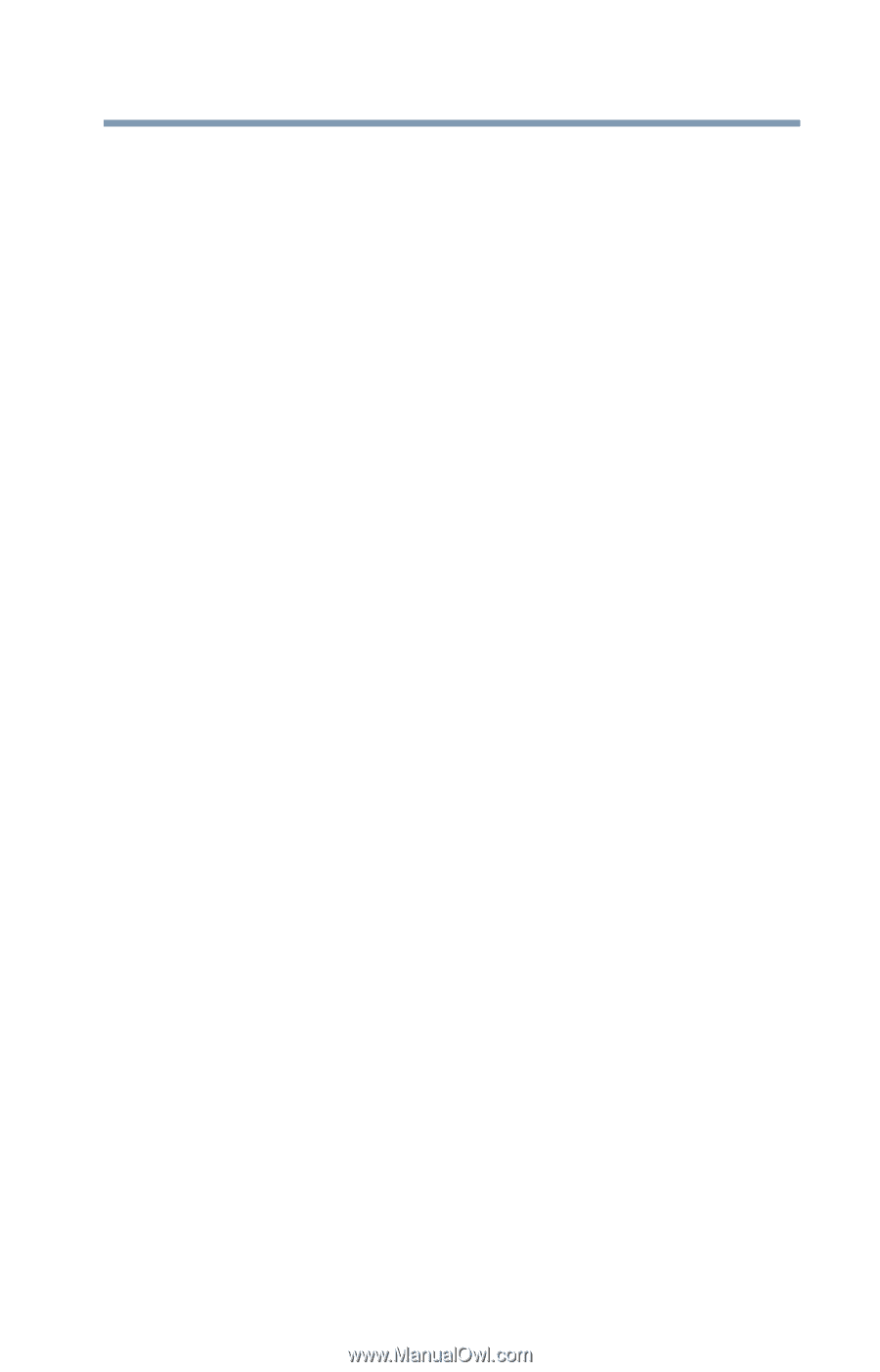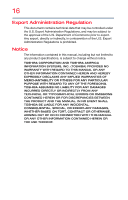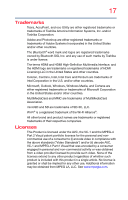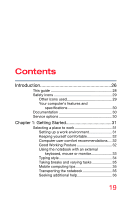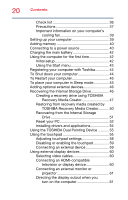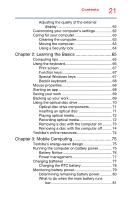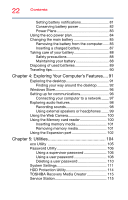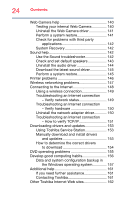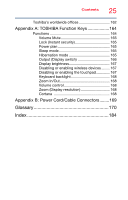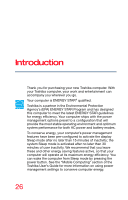Toshiba Tecra A50-03P01G Tecra Z50-C Series Windows 10 Users Guide - Page 21
Learning the Basics, Mobile Computing, Special Windows keys
 |
View all Toshiba Tecra A50-03P01G manuals
Add to My Manuals
Save this manual to your list of manuals |
Page 21 highlights
Contents 21 Adjusting the quality of the external display 62 Customizing your computer's settings 62 Caring for your computer 63 Cleaning the computer 63 Moving the computer 63 Using a Security lock 64 Chapter 2: Learning the Basics 65 Computing tips 65 Using the keyboard 66 Print screen 67 Function keys 67 Special Windows keys 67 Backlit keyboard 68 Mouse properties 68 Starting an app 68 Saving your work 69 Backing up your work 69 Using the optical disc drive 70 Optical disc drive components 71 Inserting an optical disc 71 Playing optical media 72 Recording optical media 72 Removing a disc with the computer on ......... 73 Removing a disc with the computer off ......... 74 Toshiba's online resources 74 Chapter 3: Mobile Computing 75 Toshiba's energy-saver design 75 Running the computer on battery power 75 Battery Notice 76 Power management 77 Charging batteries 77 Charging the RTC battery 78 Monitoring battery power 79 Determining remaining battery power 80 What to do when the main battery runs low 81