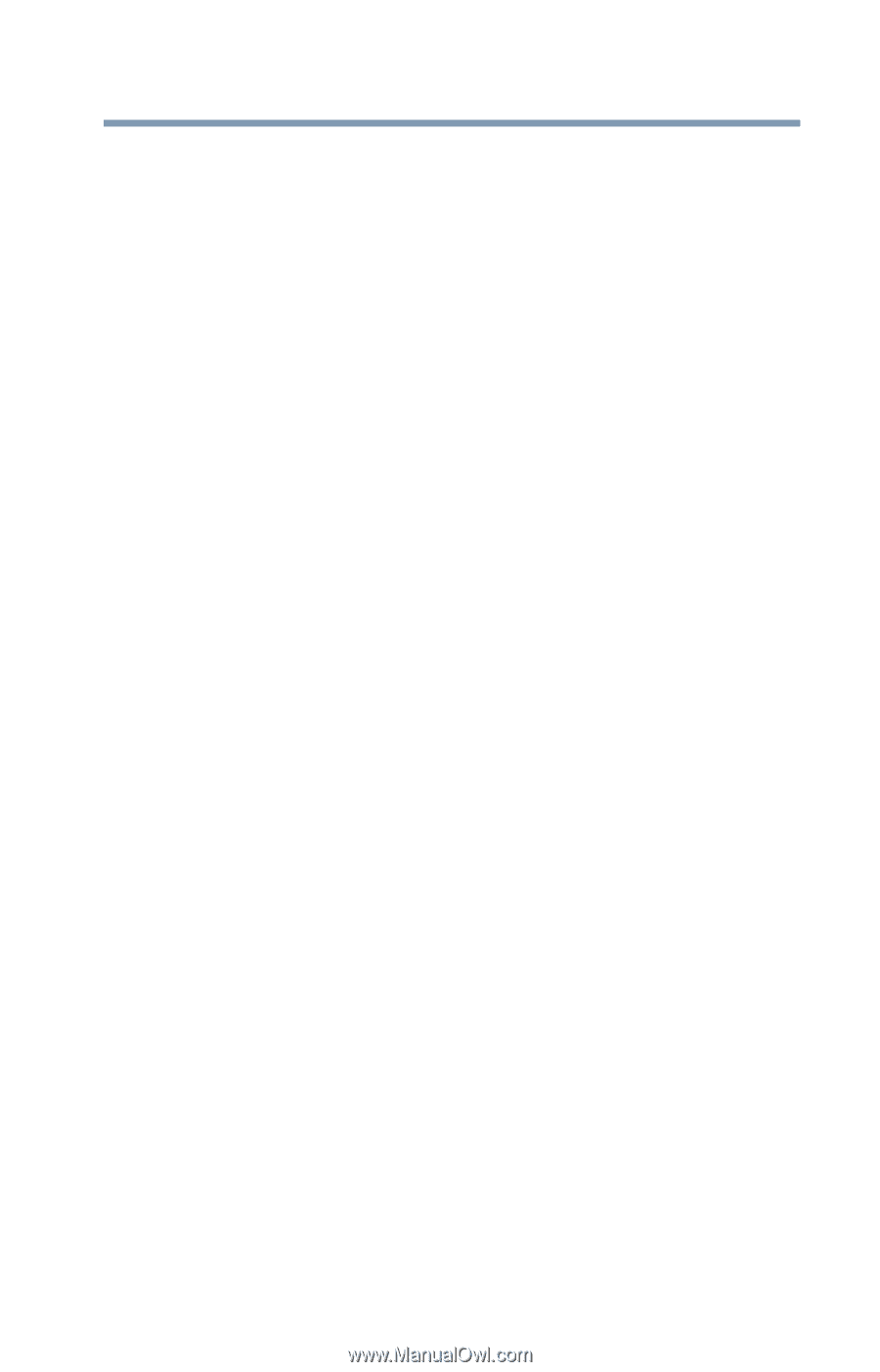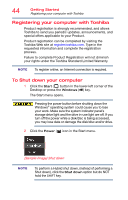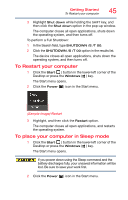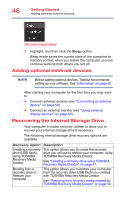Toshiba Tecra A50-03P01G Tecra Z50-C Series Windows 10 Users Guide - Page 49
been removed and the new Windows partition D: has, been created.
 |
View all Toshiba Tecra A50-03P01G manuals
Add to My Manuals
Save this manual to your list of manuals |
Page 49 highlights
Getting Started Recovering the Internal Storage Drive 49 7 Click OK to finish. 8 Click Close to close the TOSHIBA Recovery Media Creator. A message appears asking, "Would you like to free up drive space by deleting the HDD recovery data?" 9 Click OK to delete the HDD recovery data, or Cancel to abort the process without deleting the HDD recovery data. 10 If you selected OK in step 9 to delete the HDD data, a message appears warning, "If you remove the HDD recovery data, you will not be able to create the System Recovery media again. Are you sure you want to continue?" 11 Click OK again to agree to remove the HDD recovery data. You will see the message, "The HDD recovery data has been removed and the new Windows partition D: has been created." 12 Click OK to finish. You will be asked to format the disk. 13 If you wish to format the disk, click the Format disk button. 14 Click Start to format the Start button. 15 Click OK when prompted to format the disk. 16 Click OK when completed. 17 Click Close to close the Format utility. For information on using the recovery drive you have created with the preceding steps, see "Restoring from recovery media created by TOSHIBA Recovery Media Creator" on page 50.