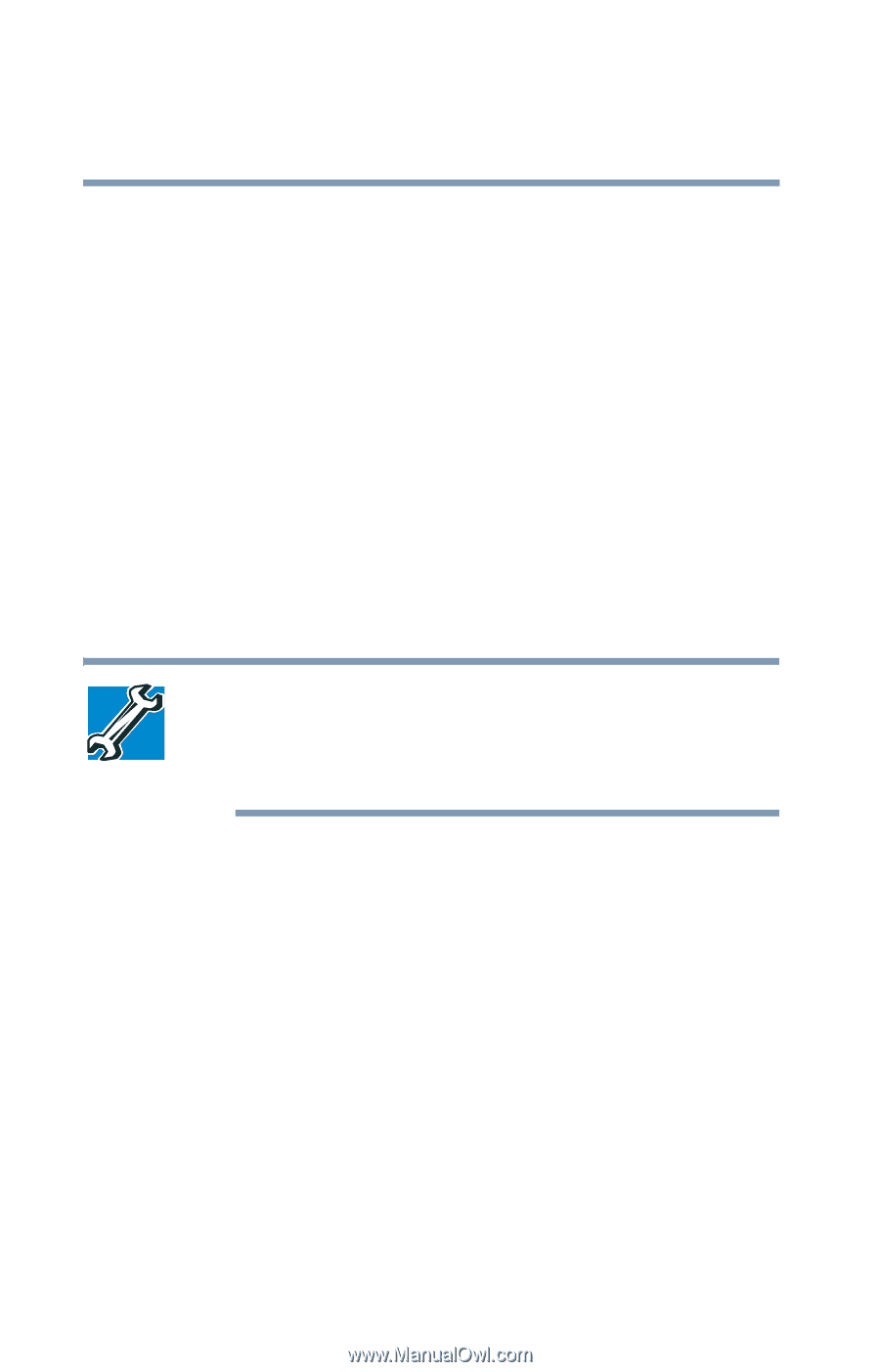Toshiba Tecra A6-S513 User Guide - Page 156
Using the i.LINK® port, Inserting and removing PC Cards
 |
View all Toshiba Tecra A6-S513 manuals
Add to My Manuals
Save this manual to your list of manuals |
Page 156 highlights
156 Exploring Your Computer's Features Using the i.LINK® port Using the i.LINK® port Your computer is equipped with an i.LINK® port. This port on the left side of the computer provides an extremely fast data transfer rate. In addition to high speed, the i.LINK® port also supports isochronous data transfer (the delivery of data at a guaranteed rate.) This makes it ideal for devices that transfer high levels of data in real-time, such as video devices. As with USB ports, the i.LINK® port supports both Plug-andPlay (automatic configuration) and hot swapping (the ability to connect and disconnect devices while the computer is on). Inserting and removing PC Cards TECHNICAL NOTE: For PCMCIA-compatible PC Cards, check the package to make sure they conform to the PCMCIA 2.1 standard (or later). Other cards may work with your computer, but are likely to be much more difficult to set up and use. Your notebook computer comes with a PC Card slot and supports two types of PC Cards: ❖ Type I cards-You can install one of these cards. ❖ Type II cards-You can install one of these cards. The PC Card slot supports hot swapping, which allows you to replace one PC Card with another while the computer is on.