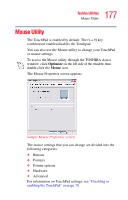Toshiba Tecra A6-S513 User Guide - Page 179
TOSHIBA Zooming Utility
 |
View all Toshiba Tecra A6-S513 manuals
Add to My Manuals
Save this manual to your list of manuals |
Page 179 highlights
179 Toshiba Utilities TOSHIBA Zooming Utility 4 Under the Display Change Service tab, you can set the default display configuration you wish to use when docking the system to the optional Advanced Port Replicator III. Sample Display Change Service tab options For more information about expansion devices, see "Using an expansion device" on page 162. TOSHIBA Zooming Utility This utility allows you to select which applications will work with the zoom in/out hot keys (see "Hot Keys" on page 246). You may select all applications or any subset of the following: ❖ Microsoft Internet Explorer ❖ Microsoft Office ❖ Windows Media Player ❖ Adobe Reader ❖ Icons on the desktop To access the zooming utility, click Start, All Programs, Toshiba, Utilities, then click Toshiba Zooming Utility.