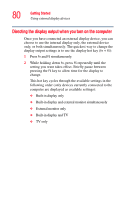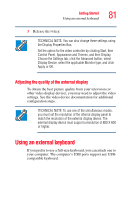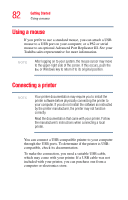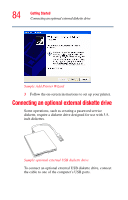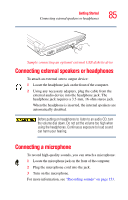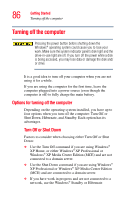Toshiba Tecra A6-S513 User Guide - Page 85
Connecting external speakers or headphones, Connecting a microphone
 |
View all Toshiba Tecra A6-S513 manuals
Add to My Manuals
Save this manual to your list of manuals |
Page 85 highlights
Getting Started Connecting external speakers or headphones 85 Sample connecting an optional external USB diskette drive Connecting external speakers or headphones To attach an external stereo output device: 1 Locate the headphone jack on the front of the computer. 2 Using any necessary adapters, plug the cable from the external audio device into the headphone jack. The headphone jack requires a 3.5-mm, 16-ohm stereo jack. When the headphone is inserted, the internal speakers are automatically disabled. Before putting on headphones to listen to an audio CD, turn the volume dial down. Do not set the volume too high when using the headphones. Continuous exposure to loud sound can harm your hearing. Connecting a microphone To record high-quality sounds, you can attach a microphone: 1 Locate the microphone jack on the front of the computer. 2 Plug the microphone cord into the jack. 3 Turn on the microphone. For more information, see "Recording sounds" on page 153.