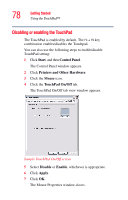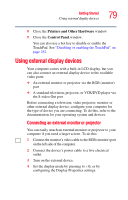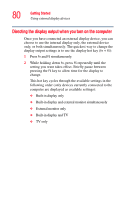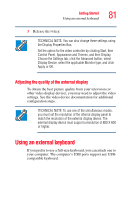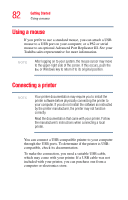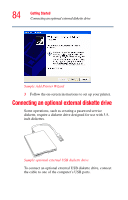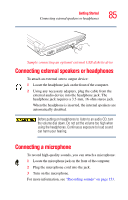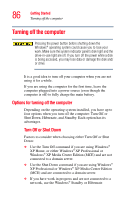Toshiba Tecra A6-S513 User Guide - Page 83
Setting up a printer, Start, Printers and Faxes, Add a printer
 |
View all Toshiba Tecra A6-S513 manuals
Add to My Manuals
Save this manual to your list of manuals |
Page 83 highlights
Getting Started Connecting a printer 83 If your printer supports Plug and Play, your computer will automatically recognize the printer; the printer is then ready for use. Refer to your printer documentation for further instructions. TECHNICAL NOTE: To determine if your printer supports Plug and Play, check its documentation. If your printer does not support Plug and Play, you can set up the printer as described in "Setting up a printer" on page 83. To connect a USB printer to your computer: 1 Connect the printer cable to the printer and then connect the other end to one of the computer's USB ports. 2 Plug the printer's power cable into a live electrical outlet. Setting up a printer NOTE Some printers require a specific installation process. Refer to your printer installation guide for instructions before completing the following procedure. If your printer does not support Plug and Play, follow these steps to set it up for the first time. You only need to set up the printer once. 1 Click Start, Printers and Faxes. The Printers and Faxes window appears. 2 Click Add a printer. The Add Printer Wizard appears.