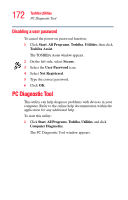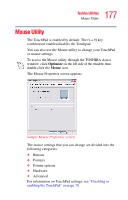Toshiba Tecra A6-S513 User Guide - Page 177
Mouse Utility
 |
View all Toshiba Tecra A6-S513 manuals
Add to My Manuals
Save this manual to your list of manuals |
Page 177 highlights
177 Toshiba Utilities Mouse Utility Mouse Utility The TouchPad is enabled by default. The Fn + F9 key combination enables/disables the Touchpad. You can also use the Mouse utility to change your TouchPad or mouse settings. To access the Mouse utility through the TOSHIBA Assist window, click Optimize on the left side of the window, then double-click the Mouse icon. The Mouse Properties screen appears. Sample Mouse Properties screen The mouse settings that you can change are divided into the following categories: ❖ Buttons ❖ Pointers ❖ Pointer options ❖ Hardware ❖ Advanced For information on TouchPad settings, see "Disabling or enabling the TouchPad" on page 78.

177
Toshiba Utilities
Mouse Utility
Mouse Utility
The TouchPad is enabled by default. The
Fn
+
F9
key
combination enables/disables the Touchpad.
You can also use the Mouse utility to change your TouchPad
or mouse settings.
To access the Mouse utility through the TOSHIBA Assist
window, click
Optimize
on the left side of the window, then
double-click the
Mouse
icon.
The Mouse Properties screen appears.
Sample Mouse Properties screen
The mouse settings that you can change are divided into the
following categories:
❖
Buttons
❖
Pointers
❖
Pointer options
❖
Hardware
❖
Advanced
For information on TouchPad settings, see
“Disabling or
enabling the TouchPad” on page 78
.