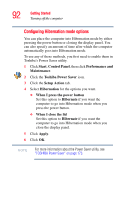Toshiba Tecra A6-S513 User Guide - Page 93
Using and configuring Standby mode, Start, Turn off computer, Stand
 |
View all Toshiba Tecra A6-S513 manuals
Add to My Manuals
Save this manual to your list of manuals |
Page 93 highlights
Getting Started Turning off the computer 93 Once the computer is configured, you can place it into Hibernation mode by either pressing the power button or closing the display panel, depending on the Hibernation options set. Starting again from Hibernation mode To start up the computer from Hibernation mode, press the power button until the on/off light glows green. The computer returns to the screen(s) you were using. If you put the computer in Hibernation mode by closing the display panel, you can start it again by opening the display panel. Using and configuring Standby mode To turn off the computer using the Standby command, click Start, Turn off computer, and select Stand By. Sample Turn off computer Windows® dialog box The computer saves the status of all open programs and files, turns off the display, and enters into a low-power mode. The on/off light blinks amber indicating the computer is in Standby mode.