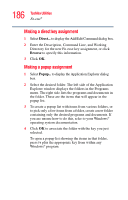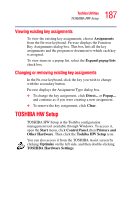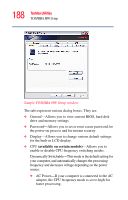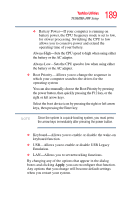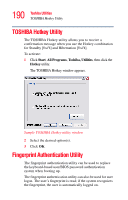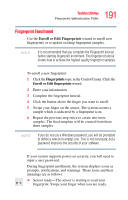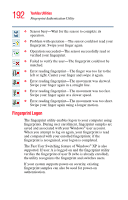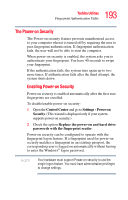Toshiba Tecra A6-S513 User Guide - Page 188
available on certain models, Sample TOSHIBA HW Setup window
 |
View all Toshiba Tecra A6-S513 manuals
Add to My Manuals
Save this manual to your list of manuals |
Page 188 highlights
188 Toshiba Utilities TOSHIBA HW Setup Sample TOSHIBA HW Setup window The tabs represent various dialog boxes. They are: ❖ General-Allows you to view current BIOS, hard disk drive and memory settings ❖ Password-Allows you to set or reset a user password for the power-on process and for instant security ❖ Display-Allows you to change various default settings for the built-in LCD display. ❖ CPU (available on certain models)-Allows you to enable or disable CPU frequency switching modes. Dynamically Switchable-This mode is the default setting for your computer, and automatically changes the processing frequency and decreases voltage depending on the power source: ❖ AC Power-If your computer is connected to the AC adapter, the CPU frequency mode is set to high for faster processing.