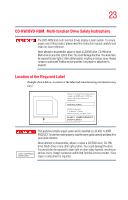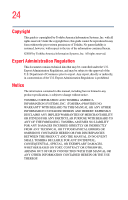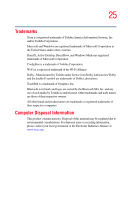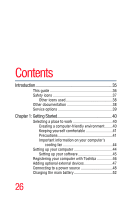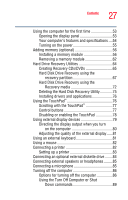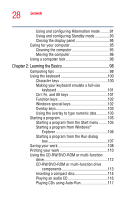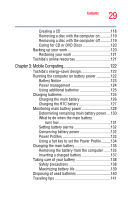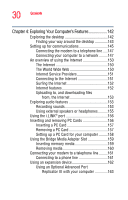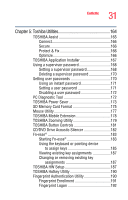Toshiba Tecra A6-S513 User Guide - Page 28
Learning the Basics, Ctrl, Fn, and Alt keys
 |
View all Toshiba Tecra A6-S513 manuals
Add to My Manuals
Save this manual to your list of manuals |
Page 28 highlights
28 Contents Using and configuring Hibernation mode .........91 Using and configuring Standby mode 93 Closing the display panel 95 Caring for your computer 95 Cleaning the computer 95 Moving the computer 96 Using a computer lock 96 Chapter 2: Learning the Basics 98 Computing tips 98 Using the keyboard 100 Character keys 100 Making your keyboard emulate a full-size keyboard 101 Ctrl, Fn, and Alt keys 101 Function keys 102 Windows special keys 102 Overlay keys 103 Using the overlay to type numeric data...........103 Starting a program 105 Starting a program from the Start menu.........105 Starting a program from Windows® Explorer 106 Starting a program from the Run dialog box 107 Saving your work 108 Printing your work 110 Using the CD-RW/DVD-ROM or multi-function drive 112 CD-RW/DVD-ROM or multi-function drive components 113 Inserting a compact disc 114 Playing an audio CD 116 Playing CDs using Auto-Run 117