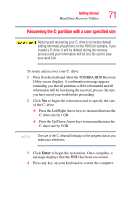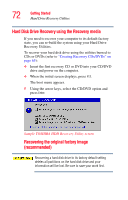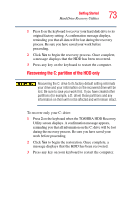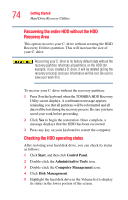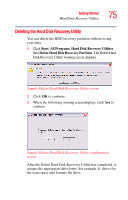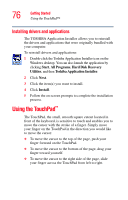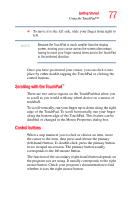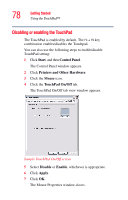Toshiba Tecra A6-S513 User Guide - Page 73
Recovering the C: partition of the HDD only
 |
View all Toshiba Tecra A6-S513 manuals
Add to My Manuals
Save this manual to your list of manuals |
Page 73 highlights
Getting Started Hard Drive Recovery Utilities 73 1 Press 1 on the keyboard to recover your hard disk drive to its original factory setting. A confirmation message displays, reminding you that all data will be lost during the recovery process. Be sure you have saved your work before proceeding. 2 Click Yes to begin the recovery process. Once complete, a message displays that the HDD has been recovered. 3 Press any key on the keyboard to restart the computer. Recovering the C: partition of the HDD only Recovering the C: drive to its factory default setting reformats your drive and your information on the recovered drive will be lost. Be sure to save your work first. If you have created other partitions (for example, a D: drive) those partitions and any information on them will not be affected and will remain intact. To recover only your C: drive: 1 Press 2 on the keyboard when the TOSHIBA HDD Recovery Utility screen displays. A confirmation message appears, reminding you that all information on the C: drive will be lost during the recovery process. Be sure you have saved your work before proceeding. 2 Click Yes to begin the restoration. Once complete, a message displays that the HDD has been recovered. 3 Press any key on your keyboard to restart the computer.