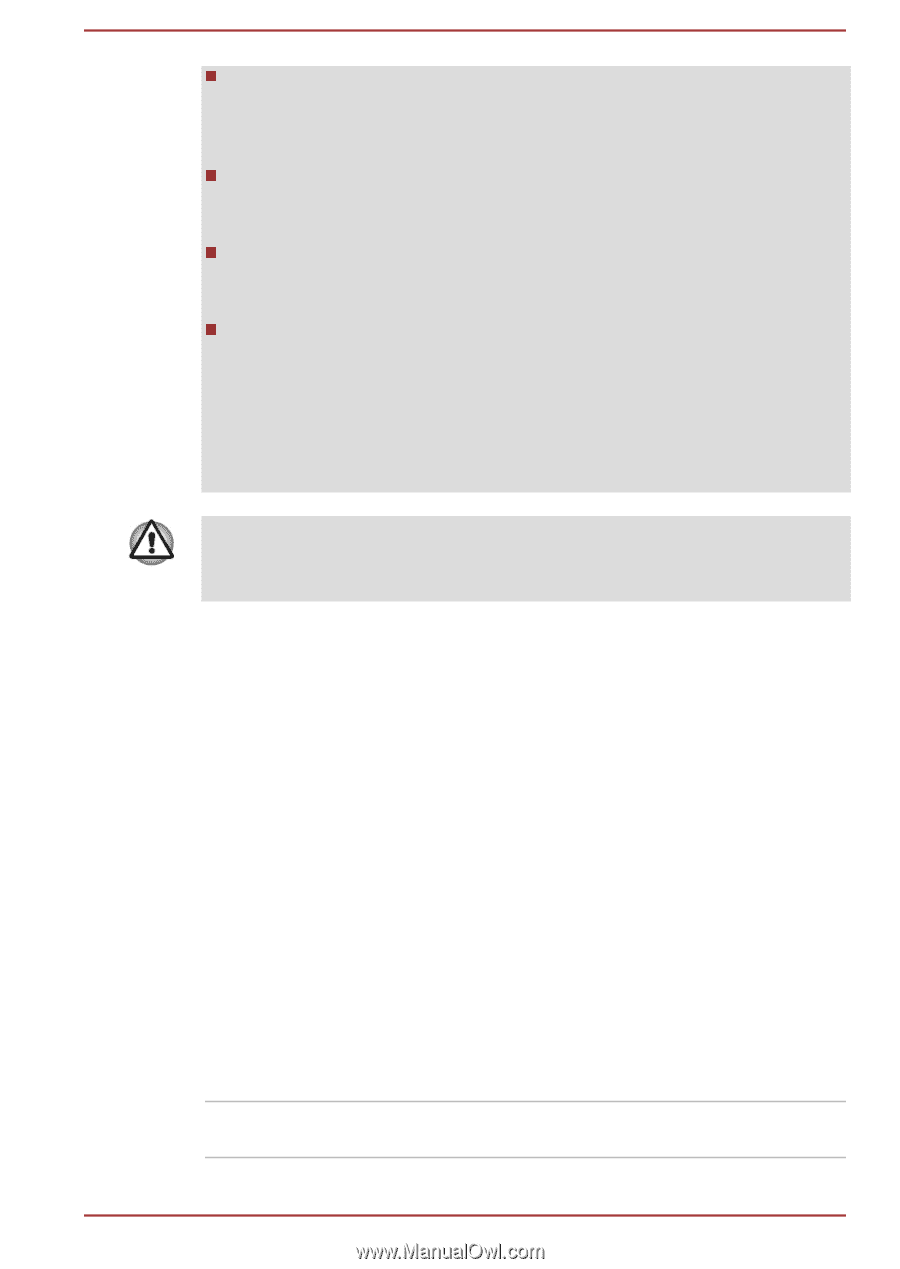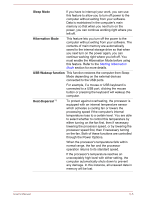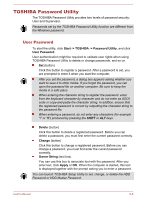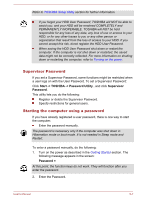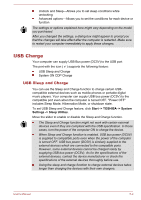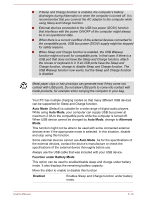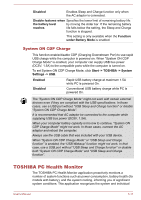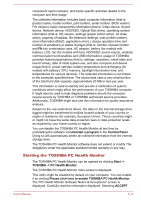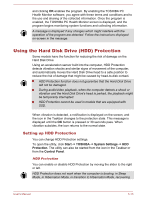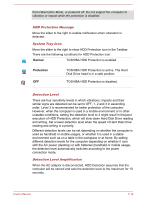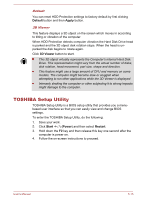Toshiba Tecra C50-C1510 Users Guide for A50-C / C50-C / R50-C / Z50-C English - Page 105
Auto Mode, Alternate, Function under Battery Mode, Enabled, Charge function
 |
View all Toshiba Tecra C50-C1510 manuals
Add to My Manuals
Save this manual to your list of manuals |
Page 105 highlights
If Sleep and Charge function is enabled, the computer's battery discharges during hibernation or when the computer is turned off. It is recommended that you connect the AC adaptor to the computer while using Sleep and Charge function. External devices connected to the USB bus power (DC5V) function that interfaces with the power ON/OFF of the computer might always be in an operational state. When there is a current overflow of the external devices connected to the compatible ports, USB bus power (DC5V) supply might be stopped for safety reasons. When Sleep and Charge function is enabled, the USB Wakeup function might not work for compatible ports. In that case, if there is a USB port that does not have the Sleep and Charge function, attach the mouse or keyboard to it. If all USB ports have the Sleep and Charge function, change to disable Sleep and Charge function. The USB Wakeup function now works, but the Sleep and Charge function is disabled. Metal paper clips or hair pins/clips can generate heat if they come into contact with USB ports. Do not allow USB ports to come into contact with metal products, for example when carrying the computer in your bag. Your PC has multiple charging modes so that many different USB devices can be supported for Sleep and Charge function. Auto Mode (Default) is suitable for a wide range of digital audio players. While using Auto Mode, your computer can supply USB bus power at maximum 2.0A to the compatible ports while the computer is turned off. When USB device cannot be charged by Auto Mode, change to Alternate Mode. This function might not be able to be used with some connected external devices even if the appropriate mode is selected. In this situation, disable and stop using this function. Some external devices cannot use Auto Mode. As for the specifications of the external devices, contact the device's manufacture or check the specifications of the external device thoroughly before use. Always use the USB cable that was included with your USB device. Function under Battery Mode This option can be used to enable/disable sleep and charge under battery mode. It also displays the remaining battery capacity. Move the slider to enable or disable this function. Enabled Enables Sleep and Charge function under battery mode. User's Manual 5-10